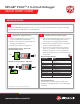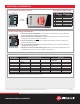Quick Start Guide
QUICK START GUIDE
MPLAB
®
PICkit
TM
4 In-Circuit Debugger
GETTING STARTED
Install the Latest Software
Download the MPLAB X IDE software from www.microchip.com/mplabx and install onto your computer. The installer
automatically loads the USB drivers. Launch MPLAB X IDE.
Connect to Target Device
1. Connect the MPLAB PICkit 4 to the computer
using the supplied Micro-B USB cable.
2. Attach the communications cable between the
debugger and target board.
3. Connect external power to target board.
1
2
www.microchip.com/pickit4
Create, Build and Run Project
1. Refer to the MPLAB X IDE User's Guide or online help
for instructions to install language tools, create or
open a project, and congure project properties.
2. Check that the conguration bits in your code match
the Recommended Settings below.
3. To execute your code in Debug mode, perform a
debug run. To execute your code in Non-Debug
(release) mode, perform a run. To hold a device in
Reset after programming, use the Hold in Reset icon
in the toolbar.
Recommended Settings
Component Setting
Oscillator
• OSC bits set properly
• Running
Power Supplied by target
WDT Disabled (device dependent)
Code-Protect Disabled
Table Read Protect Disabled
LVP Disabled
BOD Vdd > BOD Vdd min.
JTAG Disabled
AVdd and AVss Must be connected
PGCx/PGDx Proper channel selected, if applicable
Programming Vdd voltage levels meet programming spec
Note: See MPLAB PICkit 4 In-Circuit Debugger online help for more information.
Reserved Resources
For information on reserved resources used by the
debugger, see the MPLAB
PICkit
4 In-Circuit Debugger
online help.
3
*External target board power supply to be provided by user.
Typical Debugger System – Device with
On-Board Debug Circuitry
Alternative Debugger System – ICE Device
C: 10 M: 100 Y: 100 K: 20 PMS: 7621C
Transition Socket
if needed
Device-ICE
Standard
Adapter
Header
Power
Micro-B USB
from computer
Target Board
Micro-B USB
from computer
Target Device
Power
Target Board