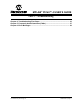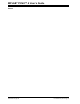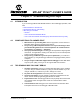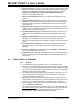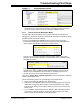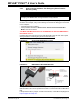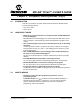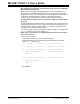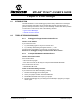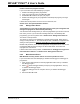User Guide
Troubleshooting First Steps
2018 Microchip Technology Inc. DS50002751C-page 35
FIGURE 4-1: PROGRAM SPEED OPTION
7. There may be certain situations where the debugger is not operating properly
and firmware may need to be downloaded or the debugger needs to be repro-
grammed. See the following sections to determine additional actions.
4.4.2 How to Invoke the Bootloader Mode
If the MPLAB X IDE or MPLAB IPE cannot communicate with the debugger, the
debugger may need to be forced into bootload mode (download new firmware). Some
possible reasons could be the following:
• If steps 1-5 in Section 4.4.1 “General” did not correct the debugger issue.
• If the MPLAB X IDE Output window shows an asterisk (*) next to the Application
version number, the debugger’s firmware is not the newest.
This can occur if the Project Properties Firmware option has the “Use Latest
Firmware” box unchecked and there is a new firmware version available with the
MPLAB X IDE version.
In this case, check the “Use Latest Firmware” box and click the Refresh Debug
Tool Status icon in the MPLAB X IDE dashboard display. If there is still an
asterisk next to the Application version number, or the debugger issue is not
resolved, proceed to the following steps for bootload mode.
Also, refer to Section B.2.2 “Indicator Light Strip” for more information on light strip
modes and bootloader errors.
Perform the following steps to force the debugger into bootload mode:
1. Disconnect the Micro-B USB cable from the debugger.
2. Press down on the MPLAB PICkit 4 logo and hold while plugging in the Micro-B
USB cable. The light strip flashes purple. Continue pressing the logo until the
light strip stops flashing and changes to steady on purple. You are now in boot-
loader mode.
3. Try to reestablish communication with the MPLAB X IDE or MPLAB IPE. When
successful, the firmware update is downloaded. When complete, the LED is
steady on blue and the debugger is ready for operation.