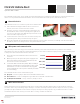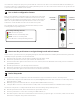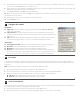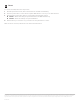User Guide
Select a task or operation function by navigating through the main menu (multicolored LEDs) and the submenus (yellow and
red LEDs) using the push-button as described below:
1 Enter the main menu and cycle through it by holding the push-button down.
2 Release the push-button once the cycle reaches the desired mode.
3 Press the bush-button again to select the mode. Once selected, the mode will either start running or the first submenu
(yellow LEDs) will start.
4 Hold the push-button to cycle through the first submenu.
5 Release the push-button once the desired sub-menu selection is displayed.
6 Press the push-button again to select the function. The function will now run.
Click Supervisor is used to configure the Click 512. Follow these steps to install and connect to Click Supervisor:
1 Download the setup file from www.wavetronix.com (under Support) and double-click on the file to run the setup wizard.
Follow the steps to install.
2 Manually copy the 512 driver files into the “Program Files\ClickHome\512” directory.
3 Using the DB-9 connector on the front of the module, make a connection between the Click 512 and the computer.
Use Device Setup mode to configure threshold values and other settings using Click Supervisor:
4 Hold the push-button down, then release when the green LED comes on.
5 Press the push-button to select. The red and green LEDs will turn on.
6 Run Click Supervisor and select Communication. This screen lets you pick the type of connection, serial or IP. The Click
512 must be configured using serial communication.
5
How to use the push-button to navigate through mode and task menus
6
Device Setup mode
4
Use on-device configuration features
Next, use the Click 512’s configuration feature to make sure it is wired and
working properly. The device has four LEDs that monitor device activity
and help you select tasks and operating modes. It also has two banks of
LEDs: one of yellow LEDs that represent submenu 1 and one of red for
submenu 2. Check the LEDs to make sure the device has power.
The Click 512 also has a push-button, labeled Mode Switch, used for
selecting tasks and operating modes.
LED activity-indicating functions:
The blue LED has no activity-indicating function
Red – Device has power
Green – Device is transmitting data
Yellow – Device is receiving data
Once in Device Setup mode (see part 6), ensure that the contact closure device can communicate with the Click 512. If you
are using a Click 100 or Click 112/114, set it up in AC (Actuation) mode. Once the contact closure device is set up, wire into the
contact closure output terminals on the device.
Sub Menu 1
Yellow LEDs
Red LEDs
Sub Menu 2
Button
Main MenuMulticolored LEDs