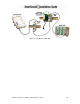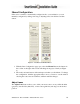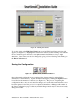Installation guide
SmartSensor 105 User Guide – Wavetronix LLC 9/20/07 - -
15
a telephone number); or Ethernet (requires a TCP/IP address). Select the radio
button of the appropriate connection method and click OK.
If you select Serial Connection and SmartSensor Manager cannot find a
SmartSensor connected to the serial port, then a “SmartSensor was not detected…”
window will appear on your screen. Check the serial and power connections and
click on OK.
4. When a successful connection is made, select Lane Configuration from the Edit
menu.
5. Once the Lane Configuration page opens, click on the button labeled Restart and,
when prompted, confirm the configuration “restart” by clicking Yes. SmartSensor
Manager will automatically begin detecting and configuring lanes, and the screen
will show a visual depiction of the lanes and the vehicle detections in real-time.
NOTE: Free-flowing traffic is required for proper configuration.
6. After the lanes have been detected and configured correctly, save the configuration
by clicking on the Finished button. The time required for configuration depends
on the volume of traffic present in the lanes, but a typical configuration takes only a
few minutes. Light or sporadic traffic may result in slower configurations.