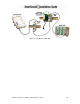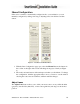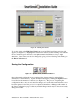Installation guide
SmartSensor 105 User Guide – Wavetronix LLC 9/20/07 - -
17
The cursor will change from an arrow to a hand when it is positioned over a “draggable”
line.
Lane centers (pink lines) only appear when the cursor is placed directly over them.
Figure 9 – Adjusting Lanes
Also, you will notice that shoulders, dividers, or centers cannot be dragged past each
other. Figure 9 shows the pressed Adjust Lanes button, the hand cursor and the
adjustable or draggable lines. To adjust this lane center, click and hold the left mouse
button and move the line up or down on the screen, but only within the area between the
shoulders.
Paint and Remove Lines
The Paint Lines button allows you to add new lanes by inserting lane dividers in paved
(black) areas. SmartSensor Manager allows a maximum of eight lanes.
Again, the mouse cursor will change from an arrow to a hand when it is positioned
directly over a location where it is possible to paint a lane divider. When the cursor
appears as a hand, click the left mouse button and a white line will appear.
To remove a lane divider, click on the Remove Lines button, select the white line you
want to remove, make sure the cursor appears as a hand and click the left mouse button.