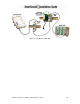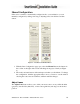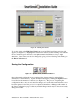Installation guide
SmartSensor 105 User Guide – Wavetronix LLC 9/20/07 - -
19
To do this, press the Reverse Direction button and move the cursor over the lane you
wish to change. Once the cursor is in place, the cursor will again change from an arrow
to a hand and a tiny arrow will appear below the hand to indicate the current direction of
that lane.
Figure 10 – Reversing Direction
Click the left mouse button, and the tiny arrow will reverse direction to verify the change
has occurred (see Figure 10). Using the Reverse Direction button only affects the
SmartSensor Manager display and is useful for verifying performance.
Edit Lane Names
By default, the SmartSensor identifies the lanes it configures as lane 1 up to lane 8, where
lane 1 is the lane located closest to the sensor. However, you may wish to assign lane
numbers differently.