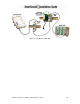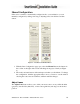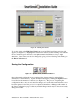Installation guide
SmartSensor 105 User Guide – Wavetronix LLC 9/20/07 - -
20
Figure 11 – Editing Lane Names
To do this, click on the Edit Lane Name button and an Edit Lane Names window will
appear (see Figure 11). Highlight the current lane name by double clicking on it with the
mouse, and then type in the lane’s new alpha-numeric identification of up to eight
characters. Lane names can also be changed by going to Sensor Settings and clicking on
the Data Collection tab.
Saving the Configuration
Figure 12 – Update, Undo, and Restart Buttons
Once all manual configurations are completed, the changes must be updated in the
SmartSensor’s flash memory. Update all manual changes by clicking the Update button
located below the manual tool buttons (see Figure 12). The process of updating the
configuration takes only seconds and lane changes won’t take effect until after the sensor
has been updated. Once the process is completed, SmartSensor Manager will remain on
the Lane Configuration page so that any manual changes made may be viewed and easily
changed if needed.