User guide
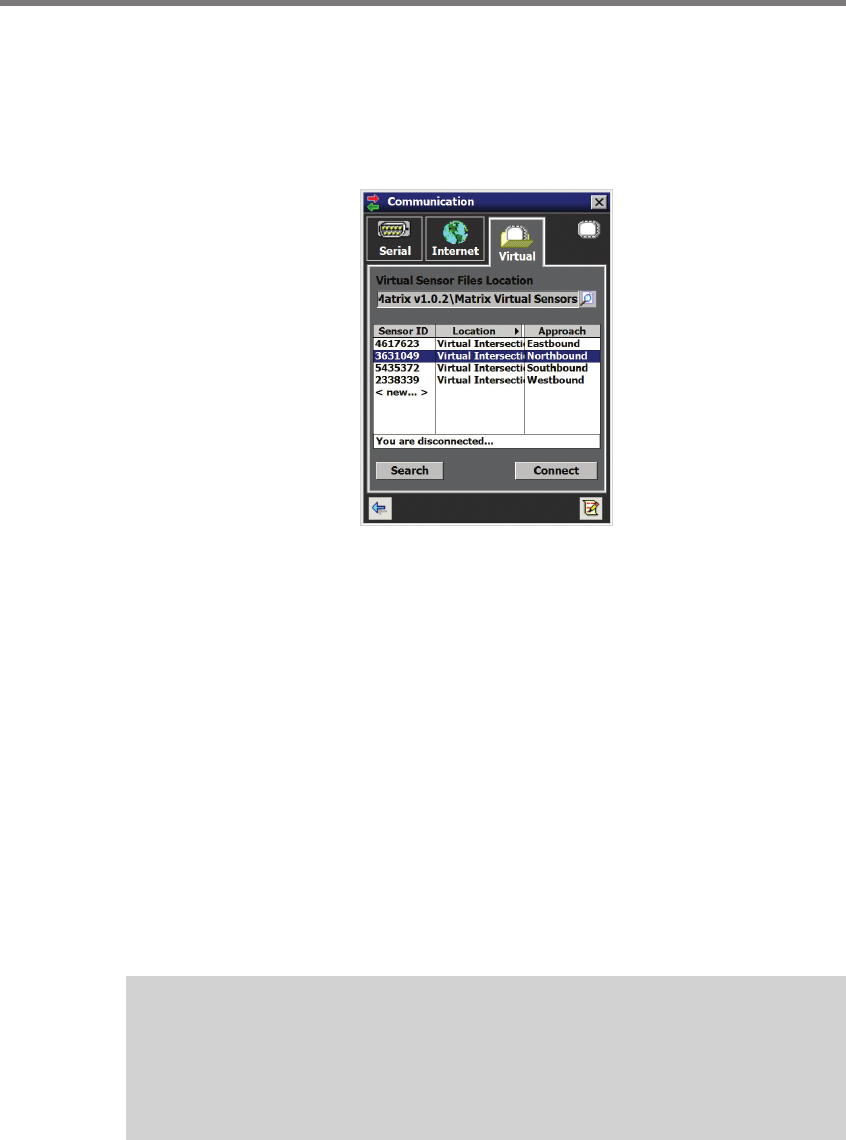
CHAPTER 5 COMMUNICATION 59
To review how the software works
Use the following steps to make a virtual connection:
1 Click the Communication button.
2 Select the Virtual tab (see Figure 5.9).
Figure 5.9 – Virtual Connection Screen
3 Select or create a virtual sensor le (.vsf ) by clicking the magnifying glass icon.
4 Click the Search button. is may take up to 30 seconds while the sensors on your
virtual control bus are discovered and listed. (You can click Cancel if the sensor of
interest has already been listed.)
5 Click on the desired row from the list to select a sensor.
6 Click the Connect button. When a connection is established you will be directed back
to the home page.
Virtual Sensor File
Since a virtual connection is not made to an actual sensor, a virtual sensor le (.vsf ) is used
to save the conguration settings much like an actual sensor’s ash memory. SSMM comes
with default virtual les that you can see once you click the Search button. If you create
your own virtual sensor le, you will have to nd it in the virtual les directory by clicking
the magnifying glass icon under the Virtual Sensor Files Location heading.
Note
When you are connected using a virtual sensor file, changes that would normally be
saved to a sensor’s flash memory will automatically be saved to the virtual sensor
file.










