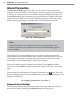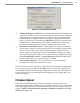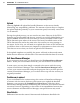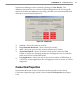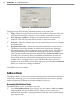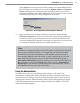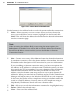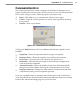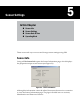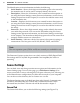User's Manual
42
CHAPTer 4 o COMMUNICATION
Internet Connection
The Internet (TCP/IP) option will allow you to connect to the SmartSensor
using the sensor’s IP address. The Internet Connection page has two text boxes
in which you can enter the sensor IP address and port number (see Figure 4.6).
The Connect buon does not become active until both the IP address and port
number boxes are lled. You can also establish an Internet connection using a
domain name by entering that domain name in the IP address text eld.
Internet ConnectionFigure 4.6 –
Note
When this window is rst opened, the connection properties for the
Internet connection you used most recently will automatically appear in
the text elds.
The IP icon next to the text elds allows you to browse through previously
saved addresses in the SSM address book, which is especially useful if you are
connecting to more than one sensor using an Internet connection. For more
information, see the Address Book section of this chapter.
Once the IP address and port number are entered, click Connect to make a
connection. Click Cancel to stop the action and return to the New Connection
page.
The message bar at the boom of the page, identied by the icon, shows the
Internet seings being used. If the default seings are used, the message bar will
display the following:
ID - Simple; Synchronize - Yes; Wait - 0
Advanced Internet Settings
The following seings are part of the Internet connection advanced functions
and can be found by clicking the Advanced buon (see Figure 4.7):