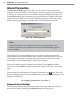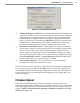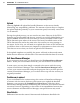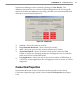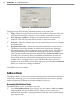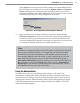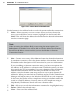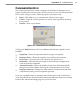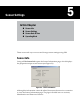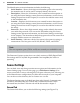User's Manual
46
CHAPTer 4 o COMMUNICATION
Current Connection PropertiesFigure 4.10 –
The page shows the following information about your connection:
Type –
Shows the type of connection (serial, modem or Internet). This will
say Disconnected if the software is not currently connected to a sensor.
Port / Phone # / Address –
Displays information about the connection
endpoint. This will vary based on the kind of connection made.
Protocol –
Indicates whether sensor is on a multi-drop network or a simple
sensor network.
Response Wait Time –
Shows the wait time information for each sensor.
The rst box shows the number of milliseconds SmartSensor Manager
will automatically wait for a response from a specic sensor. SmartSensor
Manager determines this number by averaging recent sensor response
times, so this number may uctuate slightly when the Re-calculate buon
is clicked. The second box shows the number of additional seconds you
have added under the Advanced Seings page for your connection; this
number can be changed on this screen. The third box shows the total
number of seconds SSM will wait for a response. Click the Save As Default
buon to save the new seings as default.
Click OK to close the window.
Address Book
The address book can save connection information for both modem and Internet
connections, allowing you to access this information later and connect quickly
without reentering IP addresses, modem numbers and so on.
Accessing the Address Book
The address book can be accessed in two ways:
Go to
File>Address Book. This will give you two options: New and Open.
Selecting New will open a directory box where you can create a new
address book le (.abf). Creating an address book le will not immediately
open the new le.