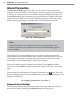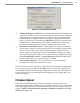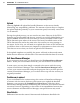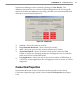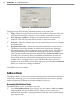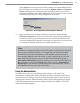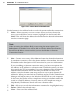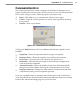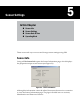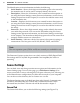User's Manual
47
CHAPTer 4 o COMMUNICATION
Select Open to access the most recently created or accessed address book
le. This option is divided into two choices, Modem Entries and Internet
Entries (see Figure 4.11). Selecting these will allow you to access all the
modem or Internet entries in the address book. If you have not yet created
an address book le, you will be prompted to do so now.
Accessing Address Book through the Menu BarFigure 4.11 –
Begin to make a new modem or Internet connection, either through
File>New Connection or the New Connection screen. In the connection
screen that comes up, click the book icon next to the text eld. This will
access the address book specic to that type of connection. If you have not
yet created an address book le, you will be asked to do so.
Note
By default, accessing the address book will open the address book le (.abf)
that you most recently had open. As a single .abf can store both modem
and Internet connection information, it will usually not be necessary to
have multiple address book les stored on your computer. If you do have
more than one le, however, you can switch back and forth by going to
File>Address Book>New. Instead of creating a new le, however, select the
le you wish to access and click OK. Now when you go to File>Address
Book>Open or you select the address book icon on a connection screen, it
will default to this most recently opened le.
Using the Address Book
No maer how you access the address book, using it is the same. The
information available and visible will dier, however, based on what kind of
connection you’re making. If you’re looking at modem entries, the screen will
display three columns: Phone Number, Sensor ID and Description (see Figure
4.12). The Internet entries have ve columns: IP Alias, IP Address, TCP Port,
Sensor ID and Description.