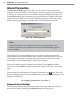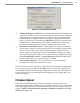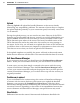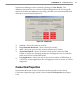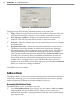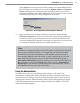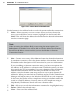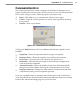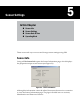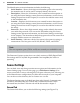User's Manual
48
CHAPTer 4 o COMMUNICATION
Address Book for Modem EntriesFigure 4.12 –
Use the buons in the address book to work with entries and make connections:
Select –
Selects an entry to use to connect. When you have chosen the
entry you would like to use to connect, highlight it in the list and click
Select. This will close the address book and enter the desired information
into the connection page.
Note
When accessing the Address Book screen using the menu options, the
Select buon is disabled. You will be able to edit the address book entries,
but will not be able to connect unless you use the Modem or Internet
Connection Screens.
New –
Creates a new entry. Select New and enter the desired information.
In a modem connection, this is the phone number of the modem, the sensor
ID number and a description of the connection for your own information.
If you are adding an Internet connection entry, you have two options for
the address: an IP address or a domain name. With both options you must
also specify the TCP port number. If you use a domain name, the domain
name must be entered as the IP alias and you should not enter an IP
address, since the domain name may resolve to one or more dynamic IP
addresses. When you enter both an IP address and an IP alias, SmartSensor
Manager will add an entry to the Windows HOSTS le on your computer.
In this case, the IP alias can be a simple text string (or a domain name that
is tied to a xed IP address). You may want to use a simple text string to
help identify IP addresses that do not have a domain name.
Edit –
Allows you to edit the information contained in a highlighted entry.
Delete –
Deletes the selected entry.
Close –
Exits out of the address book.