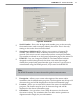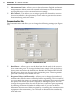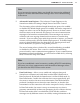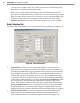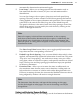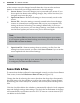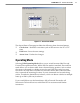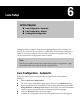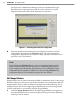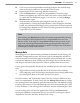User's Manual
57
CHAPTer 5 o SENSOR SETTINGS
automatically determine the minimum lengths.
Lane Setup –
Allows you to change specic lane information such as
lane name and direction of travel, for your own information and for
identication.
You can also change scale occupancy (loop size) and scale speed (loop
spacing). The entry in these columns for each lane represents the manual
scaling applied to the occupancy/duration and speed data. The occupancy
scale factor is the ratio of each lane’s loop size to the default loop size.
The speed scale factor is the ratio of each lane’s loop spacing to that of the
default loop spacing. You can modify the scale factors by clicking on the
arrows to the right of each box.
Note
Interval occupancy is derived from event duration, so the occupancy
scale factor scales both the duration and the occupancy. Additionally, the
length-based event classication is derived from the event duration and
the event speed, so scaling either the speed or the duration will impact the
classication results.
The Show Loop Values buon allows you to toggle quickly between the
loop values and the corresponding scale factors.
Default Loop Size & Spacing –
Lets you enter default values which, when
applied, will automatically update the information for each lane. The terms
“loop size” and “loop spacing” are used since in many cases you will be
using these values to scale the occupancy and speed to match those of dual
loops. The loop size and loop spacing (space between loops) are specied
in inches or centimeters.
Extension Time –
Allows you to increase the time, in milliseconds, on
the countdown timer that the sensor uses in detection. Adding time can
help reduce the occurrence of vehicles with trailers being detected twice.
However, increasing the time also increases the likelihood that one vehicle
being tailgated by another will result in a single detection.
Note
The lane name, lane direction, and interval data seings on this page
can also be changed on other pages. The rest of the seings can only be
changed here.
Saving and Restoring Sensor Settings
Once you have made changes to your seings, use the four buons at the boom