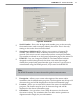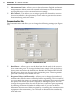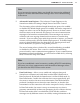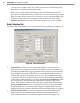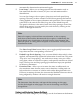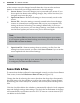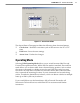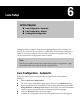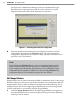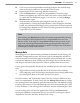User's Manual
62
CHAPTer 6 o LANE SETUP
(see Figure 6.1). SmartSensor Manager will now automatically begin
detecting and conguring lanes, and the screen will show a visual
depiction of the lanes and vehicle detections in real time.
Conrming Automatic Lane CongurationFigure 6.1 –
After the lanes have been detected and congured correctly, save the 6
conguration by clicking the Finished buon. The time required for
conguration depends on the volume of trac present in the lanes, but is
typically only a few minutes.
Note
After clicking the Finished buon, wait for one minute before turning
o the sensor. During this time the sensor is completing adjustments
of the conguration thresholds. Typically this is not a problem because
verication may be needed in Trac View after clicking Finished. The
verication process will normally be longer than one minute.
Edit Range Blinders
Range blinders are an optional seing available in Automatic mode. Using range
blinders will narrow the search area of the automatic lane conguration process
(range blinders have no eect in Manual Conguration mode), allowing you to
congure faster and avoid conguring undesired lanes such as frontage roads.
Use the steps below to successfully edit the range blinders:
Click the1 Range Blinders buon. Red bars (range blinders) will appear at
the top and boom of the roadway display and any previously displayed
roadways will be cleared.