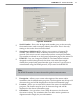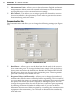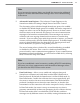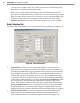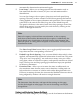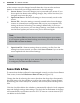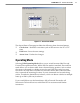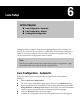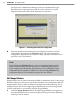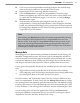User's Manual
63
CHAPTer 6 o LANE SETUP
Click on one of the range blinders and drag its edge to the desired range 2
(refer to the range markers on the left side of the screen).
Repeat Step 2 for the other range blinder if necessary.3
Click the4 Restart buon to apply the range blinders. When the range
blinders are applied, they will turn from a red color to a dark khaki color.
To cancel and use the default ranges, or to start over, or click the Range
Blinders buon again.
After the lanes are detected and congured correctly, save the 5
conguration by clicking the Finished buon. After clicking the Finished
buon, the SmartSensor will begin storing vehicle data. The time required
for conguration depends on the volume of trac present in the lanes, but
is typically only a few minutes.
Note
After clicking the Restart buon, detected vehicles (represented by moving
blue rectangles) will be displayed only if a range blinder does not cover
the lane center. If the edge of a range blinder lies between two lanes of the
same road, some manual adjustment of the gray line (usually reserved to
indicate a road shoulder) may need to be made. The edge of the road shown
in the display is really a lane divider.
Manage Gain
Managing gain is an optional seing available in Automatic mode. During the
automatic conguration process, the sensor’s gain is automatically adjusted in
order to best process the radar signal at that particular installation site. In some
locations the reections from vehicles may be stronger than in other locations,
and the gain will need to be lowered in order to optimize detection accuracy.
For the gain to be optimally adjusted by the automatic process, the sensor needs
to be:
Aligned almost exactly perpendicular to all the lanes of the roadway.
Still conguring while several large vehicles (that return strong reections)
pass through the beam in the lanes closest to the sensor.
In some locations, and at particular times of the day, it may be dicult to meet
these two requirements. In these cases, click the Manage Gain buon to change
the starting point of the automatic gain adjustment process. The default starting
point is a gain value of 5. The adjustment process never increases the gain value;
it only decreases it. The starting point is therefore also the maximum gain value.
A new starting point will only be applied after clicking the Restart buon.
During the automatic conguration process, the sensor’s current gain value is
displayed in the status bar at the boom of the screen.