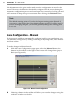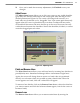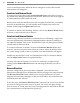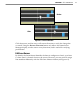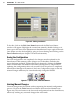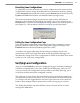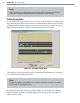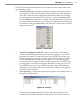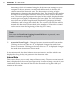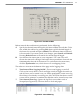User's Manual
66
CHAPTer 6 o LANE SETUP
cursor to the desired lane. When the arrow changes to a hand, click and the
selected lane will disappear.
Construct and Remove Roads
To insert a new road, click on the Construct Roads buon and select a location
anywhere in the background (khaki-colored) area. Make sure the cursor appears
as a hand and then click to draw the road.
Because new roads are initially drawn with an upper shoulder line, a centerline
and a lower shoulder line, you will usually need to adjust your road to the
desired width using the Adjust Lanes function.
To remove an entire road, including all lanes, click on the Remove Roads buon
and click on the road you wish to remove.
Construct and Remove Barriers
Constructing a barrier or median is essentially the act of dividing a single road
into two separate roads. SmartSensor Manager denes a barrier or median as
two adjacent shoulder lines or two shoulder lines with only background (khaki-
colored) areas in between them.
To construct a barrier or median, click on the Construct Barriers buon and
move the cursor to the paved area where you want to insert the barrier. When
the cursor changes from an arrow to a hand, click and the barrier will appear.
Initially, the new barrier is only two shoulder lines wide. To widen the barrier,
use the Adjust Lanes feature as explained earlier.
You may also remove a barrier, or convert two roads into a single road, by
clicking on the Remove Barrier buon and selecting the barrier you wish to
delete.
Reverse Direction
Once the conguration process has been completed, you will notice that
SmartSensor Manager shows all detected vehicles moving in the same direction.
The Reverse Direction buon enables you to change the direction of travel
depicted in SmartSensor Manager so that each lane reects the actual direction
traveled by detected vehicles.
To do this, press the Reverse Direction buon and move the cursor over the lane
you wish to change. Once the cursor is in place, the cursor will again change
from an arrow to a hand and a tiny arrow will appear below the hand to indicate
the current direction of that lane (see Figure 6.4).