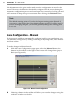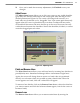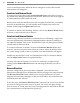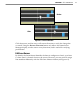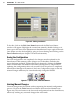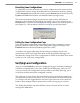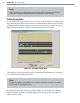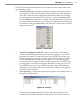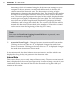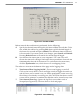User's Manual
68
CHAPTer 6 o LANE SETUP
Editing Lane NamesFigure 6.5 –
To do this, click on the Edit Lane Name buon and the Edit Lane Names
window will appear. Highlight the current lane name by double-clicking on it,
then type in the lane’s new alphanumeric identication of up to eight characters.
Lane names can also be changed by going to Sensor Seings and clicking on the
Data Collection tab (see chapter 7 for more information).
Saving the Conguration
Once all congurations are completed, the changes must be updated in the
SmartSensor’s ash memory (lane changes won’t take eect until after the
sensor has been updated). Update all manual changes by clicking the Update
buon located below the manual tool buons (see Figure 6.6). The process of
updating the conguration takes only seconds. Once the process is completed,
SmartSensor Manager will remain on the Lane Conguration page so that any
manual changes made may be viewed and easily changed if needed.
Update, Undo, and Restart ButtonsFigure 6.6 –
Undoing Manual Changes
Unsaved changes may be undone without repeating the manual conguration
process. Click on the Undo buon found below the manual tool buons (see
Figure 6.6). This tool retrieves the last saved conguration from the SmartSensor,
eectively undoing any unsaved changes that were made.