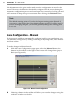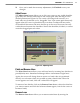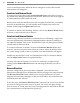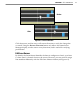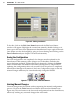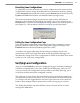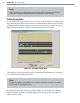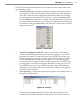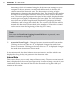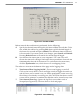User's Manual
71
CHAPTer 6 o LANE SETUP
The four icons located at the boom of the screen are active in this mode. They
are, from left to right:
View Event Counter –
Brings up a real-time volume counter lane by lane
(see Figure 6.9). Each time a vehicle enters and leaves the radar detection
zone, the volume for the corresponding lane will increment accordingly.
If counting needs to be paused for any reason, click on the Pause buon;
click the Play buon to resume counting. Any vehicles that were detected
by the SmartSensor while the event counter was paused will not be shown
in Volume. Clicking the Reset buon will clear the volume count and will
begin a fresh count.
Event CounterFigure 6.9 –
Turn Event Logging On and O –
Allows you to log the information
you’re currently seeing. When you switch event logging on, you will be
prompted to create a new log le if there is not already an existing one.
With event logging turned on, all of the event data is wrien to a log le
on the computer that can then be viewed later. To turn event logging
o, click on the icon again. No other visible changes occur while turning
event logging on and o. Event logging remains on as long as you are in
the Trac View screen. If you switch to another screen of SmartSensor
Manager, and then come back to the Trac View window, event logging
will have been turned o.
View Event Log –
Opens the current event log le in a text editor, such as
Notepad (see Figure 6.10).
Event LogFigure 6.10 –
The event log le breaks down each event and reports back the event
Timestamp, Lane Name, Duration, Event Speed, Class, and Count. The