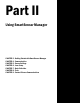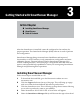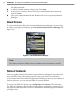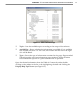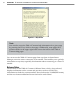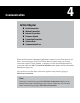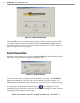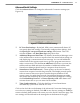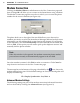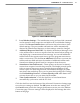User's Manual
40
CHAPTer 4 o COMMUNICATION
Modem Connection
Clicking the Modem (Phone #) radio buon on the New Connection page and
then clicking OK will allow you to connect to the SmartSensor using a modem.
The Modem Connection page has a text box in which you can enter the phone
number for the sensor’s modem (see Figure 4.4).
Modem ConnectionFigure 4.4 –
The phone book icon to the right of the text eld allows you to browse for
numbers previously saved in the SmartSensor Manager address book (for more
information, see the Address Book section later in this chapter). If you’d prefer
to dial manually, click the Dial Manually check box beneath the text eld, then
click on Dial. At this point you will need to pick up the telephone receiver and
manually dial the phone number.
Note
When this window is rst opened, the modem connection phone number
you used most recently will automatically appear in the text eld.
Once the number is entered, click Dial to make a connection. Click Cancel to
stop the action and return to the New Connection page.
The message bar at the boom of the page, identied by the icon, shows the
modem seings being used. If the default seings are used, the message bar will
display the following:
ID - Simple; Synchronize - Yes; Wait - 0
Advanced Modem Settings
The following seings are part of the modem connection’s advanced functions
and can be found by clicking the Advanced buon (see Figure 4.5):