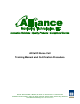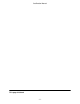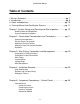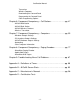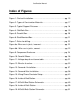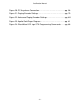AllCall© Nurse Call Training Manual and Certification Procedure Kansas: 355 South Ellis • Wichita, KS 67211 • P: 316.263.7775 • F: 316.264.7775 Oklahoma: PO Box 691018 • Tulsa, OK 74169 • Missouri: PO Box 22445 • Kansas City, MO 64113 www.alliancemonitoring.
Certification Manual This page left blank -2-
Certification Manual Table of Contents i. Mission Statement…………………………………………………………pg. 7 ii. Introduction……………..………………………..……………...……...…pg. 9 iii. Goals and objectives….…………...………………………….….…….pg. 10 iv. Training Manual and Certification Process……..……………………pg. 11 Chapter 1: System Design and Planning and Site Inspection……...…pg. 13 - Building Codes and Regulations - System Component Locations Chapter 2: Construction Considerations and Techniques...…………..pg.
Certification Manual Transceiver Wireless Repeater Downloading the Concord Panel Programming the Concord Panel Other Programming Options Chapter 6: Component Competency – Call Stations…………………...pg. 47 - AllCall© Bed Station - AllCall© Bath Station - AllCall© Wireless Pendant - Wireless Transmitter Chapter 7: Component Competency – Computers……………………..pg.
Certification Manual Index of Figures Figure 1: Circle of Installation……………………………………………..pg. 13 Figure 2: Types of Construction Materials……………………………….pg. 17 Figure 3: Typical Support Distances……………………………………..pg. 18 Figure 4: Old Work Box…………………………………………………....pg. 19 Figure 5: Panduit Box……………………………………………………...pg. 20 Figure 6: Stud Mounted Box………………………………......................pg. 21 Figure 7: Rules for drilling…………………………………………………pg. 22 Figure 8a: Wire runs in joists, incorrect..……………………………...…pg.
Certification Manual Figure 20: PC Anywhere Connection……………….……………………pg. 58 Figure 21: Paging Encoder Settings……………………….……………..pg. 79 Figure 22: Advanced Paging Encoder Settings………………..………..pg. 80 Figure 23: Apollo Gold Pager Diagram………………………….……….pg. 81 Figure 24: WaveWare LED sign OTA Programming Commands……..pg.
Certification Manual i. Mission Statement: Since 1994 our mission has been to provide our customers with quality products and services.
Certification Manual -8-
Certification Manual ii. Introduction Alliance Monitoring Technologies is renowned in the Midwest region’s Long Term Health Care industry for its service in meeting the needs of its customers. This reputation has been the result of ethical work practices, fulfilling obligations promptly, listening to customers, anticipating their needs, and responding rapidly when troubles arise with the system for whatever reason. It is much easier to destroy a reputation than to build or even repair one.
Certification Manual iii.
Certification Manual iv. Training Manual and Certification Process This manual is provided for training and certifying new technicians as well as those companies wanting to sell any of the AllCall© Nurse Call Systems. It lays out the scope of job details and expectations, and will be a reference source for installations as well as testing and certification. Written exams and practical field and lab tests will also be used in the Certification process.
Certification Manual - 12 -
Certification Manual Chapter 1: System Design & Planning & Site Inspection As State and Federal regulations for Nursing Home facilities change, so do their needs and requirements for resident security. Regulations vary from state to state and sometimes even from city to city. One of the first priorities is to consider these regulations. Often, Alliance is contacted by a facility because of a changing need or requirement by governing authorities.
Certification Manual Following this, the Project Manager will produce a wiring diagram, verify that the correct parts have been ordered and develop a work sequence for the facility based on the accepted proposal. The Project Manager will be responsible for the ordering, packing and shipping of all materials and components needed, making sure that they get to the installer on site.
Certification Manual guidelines. Ask where carts and equipment can be stored in a secure location on site for meal breaks and overnight stays. Building Code Regulations When working at a jobsite we must always be mindful of Federal, State and even Local building codes and regulations. Alliance Monitoring Technologies requires that all system installations adhere to the applicable regulations and/or codes that govern the geographical region in which the installation is taking place.
Certification Manual - 16 -
Certification Manual Chapter 2: Construction Considerations and Techniques Structural Considerations When running wire and installing components, structural considerations must be taken into account.
Certification Manual There are many kinds of building materials that are used in the construction of Nursing Homes. Existing facilities are often associated with the date that they were built. Older homes are often concrete block or brick. New Construction can also vary. Steel studs are found more often in new construction, though some architects still like wood framing.
Certification Manual possible using “fish tape.” Again, try not to disturb the insulation as much as possible when pulling wire and installing old work boxes. It is important to locate and use stud and rafter structures to hang our equipment on and to find hollow wall spaces in which to run our wire. Figure 4 gives the typical distances from center to center on various structures. Remember that these are the common distances. Whenever, there are corners, doors, windows, etc., there may be less.
Certification Manual If the facility has brick or concrete block walls, then surface mounted raceways and boxes will have to be used. Alliance uses self-adhesive raceways such as “Panduit”, or “Wiremold” to run wire where it is impossible to conceal it. Device boxes are secured to the wall by the use of masonry screws, such as “Tapcons.” The holes for the tapcons are first drilled and then the boxes are attached to the wall Figure 5: Panduit Box by these self-threading masonry screws.
Certification Manual Figure 6: Stud Mounted Box to complete their tasks. With this in mind, it is very important when installing device boxes, to ensure that they will not be damaged or covered up by the sheetrockers or painters. When flush mounting any boxes (see figure 6) always leave a ½” to 5/8” lip sticking out past the stud so that the sheet-rock can be cut around it. When using steel junction boxes, always install them with the appropriate sized mud rings.
Certification Manual Studs When running wire Figure 7: Rules for drilling through walls, there are rules you have to follow for drilling and notching wood studs and top plates. Some rules help ensure the structural integrity of a wall or ceiling and others are aimed at protecting pipes and wires that could be damaged by screws, nails or other fasteners.
Certification Manual Joists Similar rules apply to drilling and notching Joists. Alliance very rarely encounters this problem as we run our wires above the ceiling joists and under floor joists, not through them. You should avoid drilling or notching joists if at all possible. However, should you encounter such an occurrence, keep all holes centered vertically in the joist. Don't allow a hole to be drilled within 2" of the top or bottom of the joist.
Certification Manual Wiremold products, try to conceal them in corner junctions (i.e. where wall meets wall or wall meets ceiling,) or run along the edge of the door frame, etc. Make sure that all of our components are mounted plumb, level and are consistent with each other or other items such as light switches etc. AllCall© Nurse Call components such as Figure 9: Component Enclosure Call Stations, Duty Stations, etc.
Certification Manual Chapter 3: Wire Pulling, Connections and Management Pulling Wire in Existing Facilities Advance Preparation In order to be able to efficiently pull wires, information is needed. Some key sources of knowledge include any information that you can glean from a pre-installation site inspection and visit with the Director of Environmental Services, or Head of Maintenance.
Certification Manual for all your power runs from the power supply. For your home run wires, use 20 or 22 gauge wire. Crawl Spaces A crawl space is considered a confined space, as is an attic, but has its own special considerations. Adequate ventilation is a requirement. Some of the peculiar hazards of a crawl space have to do with pests, as a crawl space is generally a cool place that can attract various reptiles and insects.
Certification Manual Attics Planning the wire pulls in advance for the AllCall© Nurse Call System can save a lot of time and energy in the long run. It is to everyone's advantage to spend the least amount of time in an attic space as possible. Pulling multiple runs at one time will keep time in the attic space to a minimum. Not only is this a matter of efficiency but is crucial for health and safety issues as well.
Certification Manual that the conditions in an attic are conducive to losing your tools. Always have adequate lighting, and count your tools when you come back down. When pulling wire, try and have the wire out of traffic's way as much as possible. Go underneath a catwalk if you can. If you must cross overhead then secure with some sort of device such as a D ring or screw mounted zip tie. This is essential, as we do not want other tradesmen stepping or tripping on our wires.
Certification Manual and build a "fenced off area" around the wire box with your cart and ladder, etc. Firewall Penetrations After all the wires have been pulled make sure that every penetration though a fire or smoke wall has been treated with the approved fire stop. Alliance usually uses a putty that is approved for this purpose although an authorized caulk type fire stop is sometimes used as well.
Certification Manual Wire Pulling First determine the locations of the transceivers, computers, control panels, touch-pads and any other bus devices for a wireless system. For a hardwired system verify the location of the call stations, annunciators, duty stations and power supply. This is particularly important as there may be locations in the room already assigned to other trades such as telephones, Cable TV, etc. and we do not want to have to come back and move our Power Supplies or other equipment.
Certification Manual Voltage Drops One consideration of running wires is the length of the wire run and how much voltage drop will occur. Because our systems are low voltage systems, voltage drop is important to consider. The Alliance AllCall© Nurse Call Project Manager has usually provided the appropriate wire in order to make installations easier. Because we have done these installations numerous times, we have already figured out the type and size of wire that are usually needed for specific jobs.
Certification Manual Wire Management We have previously mentioned some wire management issues such as protecting wires in the Mud Ring Boxes from sheetrock compound, keeping all wires out of high traffic areas such as catwalks, etc. When crossing a catwalk run below it or use some sort of hangers to get the wire high enough so that it is not a choke hazard.
Certification Manual Chapter 4: Installation Etiquette Staff Relationships Alliance’s reputation in the industry is due in part to our installation etiquette. In all of our dealings with a facility’s staff (from Administration to nursing staff to housekeeping) we must maintain a courteous, professional and ethical demeanor. However, our courtesy cannot end there. We must extend the same treatment to the residents.
Certification Manual doors unlocked, being in the Med Room unattended, etc. We must not do anything that would jeopardize the facility’s ratings or make Alliance Monitoring Technologies liable. In this vein we must consider our own safety as well. Following safe working practices helps prevent accidents to property, painful personal injuries, or even death on the work site. Following Alliance safety protocols will help eliminate lost time at work and expensive and painful recovery.
Certification Manual Chapter 5: Component Competency – Control Panels Having completed the chapters regarding procedural and technical training, we now turn our attention to specific component competencies. In order to properly install, service, and configure the AllCall© Nurse Call product line, an intimate understanding of each component and the part it plays in the system as a whole is necessary. Therefore, we will take each component one at a time.
Certification Manual the primary features that Alliance uses in the Concord Panel. It will also provide specs for reference purposes. For more extensive information please refer to the manufacturer’s literature in the Appendices. Concord 4 Panels GE offers several different variations of the Concord Panel. The two that Alliance specifies, the 4 and the Ultra, will be discussed here.
Certification Manual also important that the panel not be accessible to residents or the general public. Figure 13: Concord 4 Installation Figure 13 shows the dimensions required for the control panel, and typical installation configuration. Make sure the panel is mounted far enough down from the ceiling to allow for the external antennae to stick up. Concord Ultra Panels The Ultra can support up to 16 bus devices, and has a rated wireless range of 2000’.
Certification Manual Apart from these things, the Ultra sets up exactly like the 4, The Ultra resides in a slightly larger metal can, so please refer to Figure 16 for mounting dimensions. For more information on programming, please refer to the panel programming section. For further technical information, please refer to the manufacturer’s manual located in the appendices. Figure 14: Concord Ultra Installation Concord Touchpad The Concord Touch-Pad is the primary user interface for the Control Panel.
Certification Manual Concord Touchpad has six wires that are soldered onto the back of the circuit board. However, only four of these are used, the red, black, green and white. The two yellow wires can be ignored. As with the control panel, the Red and Black wires are positive and negative respectively, while the green wire is Bus A and the white wire is Bus B. Once the touch pad is powered up, it will automatically show, “Scanning for Bus Devices”.
Certification Manual The Automation Module has a terminal strip along the bottom of the circuit card by which it is connected to the bus line. Terminal 1 is positive, terminal 2 is Bus A, terminal 3 is Bus B, and terminal 4 is negative. Along the edge of the card is a male serial port. In order to connect this to the server computer, a male/female straight through serial cable is required. There is no programming that needs to be performed on this module out of the box.
Certification Manual Wireless Repeater The Wireless Repeater Kit also affords the ability to extend the wireless range of a control panel. This module however, takes a slightly different route. The Repeater has two different operating modes. The first one is dumb mode. In dumb mode, the repeater automatically amplifies, or repeats any signal it hears on the 319.5 MHz frequency. The second operational mode is smart.
Certification Manual Figure 15: Viking Phone Simulator Setup Port #1 Port #2 If the Enterprise downloader software is installed on the Computer, go ahead and launch it at this time. Bring up the SQL Service Manager and start the Server. From the Start Menu launch the E3JobServerUI, EDCommServer and EDUI applications.
Certification Manual Programming the Concord Panel When the Concord Panel comes out of the box, there are several settings and setup things that need to be properly set in order for the panel to work correctly with the AllCall© Wireless Nurse Call System. Installation Install battery leads Install standoffs for modules Connect Buss devices 3,4,5,6 etc.
Certification Manual User Programming o Time and Date = 9 + 4321 Downloader o 8 + 4321 + 7 (0 any, 1 download, 2 upload) o Must set account number o Must set phone number Buss devices & Sensors Sensor Text = 081 Delete Sensors = 082 Press B to skip to next A Learn sensors = 080 o Door/Window Sensor = group 25 o Pendant Sensor = group 28 o Learn sensors 8 + 4321 + 0 + 0 + 080 Partition #, Group #, Sensor #, Trip Once these settings are changed, the control panel is ready to be connected to the compute
Certification Manual Status check: The status check feature allows the installer or technician to check the current status of the system. When the * (Star) button is pressed on the touchpad it will show any calls that are currently on the system, any supervisory errors that need attention, and any system tests that are going on. Note, it is important to perform a system check anytime any portion of the AllCall© System has lost power, or whenever supervisories are being investigated.
Certification Manual - 46 -
Certification Manual Chapter 6 Component Competency – Call Stations One of the primary advantages that the Alliance AllCall© Wireless Nurse Call System has over conventional hardwire nurse call systems, is the flexibility of call stations. Alliance’s Wireless Nurse Call System offers conventional bed stations with push button call cords and pull string bath calls. Additionally, an optional emergency push button call station can be ordered.
Certification Manual lithium ion 1/2AA battery. The transmitter battery is a 3v 1300 mAh lithium battery Figure 16: Inside of Bed Station Programming the Call Station In order for the system to recognize the call station’s presence, the wireless transmitter must be “learned” into the control panel.
Certification Manual Figure 17: AllCall© Bed Station Schematic This area is reserved for Figure 17 AllCall© Bath Station The AllCall© Bath Station, is very similar to the Bed Station in that it uses the same plastic enclosure and wireless transmitter. At that point, however the similarity ends. As can be seen in the illustration, the Bath Station is activated by pulling the string. When the slide switch moves to the alarm position (down), the red LED comes on and shows the call station to be in alarm.
Certification Manual panel, and the battery board provides power to the LED. The light battery is a 3.6v lithium ion 1/2AA battery. The transmitter battery is a 3v 1300 mAh lithium battery Figure 18: Inside of Bath Station Programming the Call Station In order for the system to recognize the call station’s presence, the wireless transmitter must be “learned” into the control panel.
Certification Manual for the internal components has been provided for reference by the installer. Figure 19 – AllCall© Bath Station Schematic This area reserved for Figure 19 AllCall© Wireless Pendant The AllCall© Wireless Pendant is a personal emergency response device that alerts staff in the event of a fall or other need. The pendant is activated by pressing the momentary button on its face. The device takes a 3.
Certification Manual is reset. It simply registers on the system as an alarm, and a one time page is sent. Wireless Transmitters The heart of the AllCall© Call Station is the GE Door/Window Wireless Transmitter. This transmitter functions on the GE 319.5 licensed frequency and it is powered by a 3v 1300 mAh lithium ion battery. Under normal operation, the transmitter is rated to last 3-5 years. However this is subject to transmission volume.
Certification Manual Chapter 7: Component Competency – Computers The server computer houses the primary user interface for the Alliance AllCall© Wireless Nurse Call System. The server computer interfaces with the Control Panel via a serial port connection to an automation module that resides on the Control Panel’s bus line. The server computer is the primary access point by which installers and users can access program settings and features.
Certification Manual Note: do not install any Dot Net framework versions later than 2.0. The AllCall© Software has been developed to work with these versions only. Installing a later version will cause the software to not operate. Step 2 – Login Accounts Start / Run / “control userpasswords2” You will want to create an account called AllCall. It should be an administrative account. Also create an administrative account called Backup.
Certification Manual Step 4 – Security Center Settings Start / Control Panel / Security Center Under Resources, choose Change the way SC alerts me. Uncheck all boxes. Click ok. Because the PC is on a local network and will not be utilized for any type of internet access, the AllCall© Software relies upon the existing network security. Therefore we do not enable any local security features on the AllCall© computer.
Certification Manual Step 8 – Display Properties Desktop / Right-Click Properties Under the ‘Screen Saver’ tab, choose ‘None’. Click on the ‘Power’ button and make sure the ‘Turn monitor off’ feature is set to ‘Never’. Under the ‘Appearance’ tab choose the Olive Green color scheme. Step 9 – Computer Name My Computer Properties / Computer Name Tab / Change / In the blank under ‘Computer Name’ type ‘allianceallcall’.
Certification Manual Step 1 - Installation Insert the PC Anywhere CD. If the auto start screen does not appear go to ‘My Computer’ and double click on the PC Anywhere Icon which is your CD drive. Click on “View Other Installation Options”, then “View Custom Installation Packages”, select “Host only”. Follow the on-screen prompts until the installation process is complete. Step 2 – Configuring your Connections Once you have installed the software, execute the application from the desktop or start menu.
Certification Manual Figure 20: PC Anywhere Connection Remote PC – running PCA Remote Host PC – AllCall Server – running PC Host The PCA Host runs all the time, waiting for a call. The remote dials the Router’s IP address via TCP/IP or modem connection, specifying certain ports. When the router hears that call, it opens those ports directly to the Host machine’s IP address thus giving access.
Certification Manual Installing the AllCall© Software Step 1 – Software Installation Insert the AllCall© Software installation CD included with your system. If the installation does not auto-start, go to My Computer and double click on the CD Drive icon. Install each of the four software components in the following order: 1. MSDS SQL Server 2. AllCall© Database Solution 3. AllCall© Server Solution 4. AllCall© Client Solution The installation process for these components is very easy.
Certification Manual 2. AllCall© Server Solution 3. AllCall© Client Solution. For the Database and Server applications, you should see an icon appear in the lower right corner of the desktop that looks like this: The Software is now correctly installed and ready to program. Programming the AllCall© Software Once the SQL Database, Database Solution, Server Solution and Client are running, you must program the software to reflect the customer’s requirements.
Certification Manual location of the zones should be simple but logical because it is determined by the installer. For example, if two Concord Panels are installed, then it makes sense to assemble the zone list according to area. The 100 and 300 halls may be on the West end, and the 200 and 400 halls may be on the East end. If the panels are going to be installed to cover those respective areas, than the zone list needs to reflect that.
Certification Manual and get the correct pages. It also ensure that pages are not missed if a staff-member is on break, or does not show up for work. It is important to allow the facility to determine how to set up the pagers. Don’t tell them how to staff. When programming the AllCall© Software if cancel is clicked, any changes that were made are not saved. Programming Step 1- Resident Name / Room List - If a facility is going to use names, begin here. If not, move on to step 2.
Certification Manual the comments section. Under Tools / Server / Capcode Prefix, enter the common 4 digit prefix and click done. (For more information on capcodes, see Section V. Paging) - If paging groups are required, click on PAGING GROUPS. (Tools / Staff / Paging Groups) Click ADD GROUP and then add the members at the bottom. Click SAVE when each group is complete, and click DONE when finished. Remember that multiple pagers can be selected by using the CTRL and/or SHIFT keys.
Certification Manual description. Choose the proper escalation templates for each shift and then click SAVE. When finished click DONE. Programming Step 3 - Control Panel Configuration (Tools / Server / Device Related / Control Panel Configuration) - This screen allows the installer to configure the serial ports that are used for any external devices the computer will be communicating with. Click NEW and then label what the device is and choose the proper Panel Type with its COM Port. Click SAVE and DONE.
Certification Manual two or more control panels are being installed, the zone numbers (which are always formatted 1, 2, 3, 4, etc.) should be duplicated. There should be a zone 1 for panel A and a zone 1 for panel B and so on. The third column is the resident name and room data that was programmed in STEP 1. Column 4 is where the appropriate control panel is chosen. Select the proper type of call in column 5. Columns 8, 9, 10 are where the zone handler is selected.
Certification Manual Programming Step 6 – Special Conditions - Auto Acknowledge – The auto ack function is for pendants or other calls that do not require a reset. After all the points have been entered click SAVE and DONE. Reopen the POINTS CONFIG screen. If a zone type is pendant or general, you can choose to auto acknowledge it. Click on the check box, and then set the time. The time is a clock that prevents the computer from accepting that call again.
Certification Manual NOTE, the Automatic Backup Feature will only backup the files to C:/Program Files/AllCall/Database Solution/Backup. If the server computer fails, this vital data could be permanently lost. Alliance recommends the use of an internal flash drive so that the data can be transferred off of the hard-drive by using Windows Backup. For steps on how to set this up, please refer to the section on Programming Windows Settings.
Certification Manual Introduction to Networks First, a standard PC/Mac with integrated (L)ocal (A)rea (N)etwork port or (W)ireless (L)ocal (A)rea (N)etwork port. (Hereafter these shall be referred to as LAN & WLAN) The LAN port connects via a RJ45 plug and CAT5E patch cable to a Router. The WLAN port eliminates the cable and makes the connection wirelessly. The router, also know as a network hub, is essentially an automatic switchboard that connects multiple computers either to each other, or the Modem.
Certification Manual is not a problem. However in some circumstances it is undesirable. We will explain why momentarily. The second IP addressing configuration is known as Static IP’s. When a device is setup to have a static IP, it must be manually programmed into the device so that the router will always assign it that IP regardless of the other IP addresses in the network.
Certification Manual incoming emails and downloaded files. The anti-virus software will quarantine any suspicious files and remove them from the computer. Internet activity is not the only way that malicious software can find its way onto the network. Infected computers that are connected to the network can easily introduce them. Even USB flash drives and portable hard drives can expose the network to this type of software. The third and final level of security that we will discuss is WLAN security.
Certification Manual Step 5 – Shutdown Windows and turn the computer off. Step 6 – Once Windows has re-booted, ensure that the SQL Server, Server Solution, and Database Solutions are running. Launch the Client Solution. Step 7 – Perform a status check on the Touchpad to see if any calls came across the system while the computer was down. If there are, manually create them on the computer so that they will page out. Step 8 – Clear any errors off the AllCall© Screen.
Certification Manual Setting a Dynamic IP Address Step 1 – Follow all of the above steps until step 3. In the screen labeled “Internet Protocol (TCP/IP)” click the radio button labeled “Obtain an IP Address Automatically”. Step 2 – Click OK in all screens. Step 3 – In the Local Area Network Screen click the “Support” tab and the new dynamic IP address will be shown.
Certification Manual Chapter 8: Component Competency – Paging & Pagers WaveWare Paging Encoder The WaveWare SPS5 v.8 is one of the finest serial paging encoders available on the market today. The SPS5 V.8 is a POSCAG encoder that converts serial paging protocols (scope, tap, comp etc.) into pocsag transmissions that can be received by pocsag enabled pagers. (Apollo Gold, Commtech 7900 etc.) The SPS5 V.
Certification Manual Serial Port Controlled Operation via RS-232 Serial Port with “Programmable” Communication Parameters. Baud rates of 300, 1200, 2400, and 9600, with None, Even, and Odd parities. Default setting is 9600 N81, unless specified differently by Customer Requirements. Single or Dual RS-232 Serial Com Ports (Dual is Optional) 2 or 5 watts, 2 watts effective radiated power with approximately 1 mile range, depending upon terrain and obstructions. 5 watt Model also available.
Certification Manual Database is “Not Required” for WaveWare Protocol, Scope Protocol, Extended TAP Protocol, or Pager ID as Cap Code Mode. Windows Software, called “WaveWare Paging Encoder Setup” is provided for Pager Database Programming, Com Port Settings, Range Testing, and General Messaging. Programmable Verbose or Non-Verbose Modes, Verbose Output Means the Paging System Responses include more Information than Non-Verbose Responses.
Certification Manual o Default is “Normal” Programmable Flow Control Signaling, Accommodates a variety of methods of busy terminal signaling. Choose either: o None o Hardware (CTS) o Software (XOFF/XON) o Alt Hardware (CTS gets asserted before message response) o Alt Software (XOFF is output before message response) o Default is “Hardware” Transmitter Duty Cycle Transmitter Duty Cycle % values can range from 0 to 100.
Certification Manual The WaveWare Paging Encoder is able to auto-switch between data rates, which breaks up a batch into smaller batches. Carrier Signal Detection The WaveWare paging encoder supports the monitoring of carrier signal detection signals from radio receivers. If a receiver reports a detected carrier, the encoder will halt transmission output until the carrier signal is no longer detected.
Certification Manual 0V. 0V is the default for the WaveWare SPS-5 v8 paging system, when Midland SD-226 radios are used with the unit. Default is 0V. Data Encoding Polarity The POCSAG radio paging specification allows the encoded paging message to be encoded with one of two polarities. Many pager models are programmable to have normal or inverted data decoding. This is a global setting, meaning all pagers used with a particular encoder installation must match the specified method of data encoding.
Certification Manual WaveWare Paging Encoder Programming The WaveWare SPS5 V.8 Paging Encoder is programmed via the serial connection and the programming software that is packaged with the encoder. In order for the Figure 21: SPS5 Encoder Settings software to recognize the paging encoder, ensure that the com port settings in the programming software match those of the computer with which the programming is being done.
Certification Manual Figure 22: SPS5 Advanced Settings Once the settings are properly configured, the encoder must be “written”. This will complete the programming software. For more information please refer to the manufacturer’s manual Apollo Gold Pagers The Apollo Gold Pager is a standard alpha-numeric POCSAG pager. It features a back-lit LCD display and can hold up to 60 pages. The Apollo Gold can also be programmed with up to six cap codes and two different frequency ranges 450-460 and 460-470.
Certification Manual from the manufacturer. However, certain features can also be programmed in the field a benefit that gives much needed flexibility when it comes to troubleshooting and service work. Note, the Apollo Gold Pager, has many features that are not necessary for the market in which Alliance utilizes it. As such, there are several features that should be disabled in order to minimize staff frustration and confusion.
Certification Manual In the menu, there are four primary settings that the user will have access to. First, there is deleting messages. To delete a single message, press the “Function” button while the message to be deleted is showing on the screen. Press the right arrow “select” button until “Delete Message” appears. At this point press the “Function” button again, and then press the right “Select” button to confirm. The message is deleted.
Certification Manual confirm. Note, to turn the pager on, simply press and hold the “Read” button, until the startup text appears. For more in depth features and settings, please refer to the manufacturer’s manual. Field Programming In order to access the field programming screen, remove the battery than re-insert it while holding the function button. (middle button) Continue to hold down the button until the four zeros appear.
Certification Manual WaveWare Wall Pagers The WaveWare Wall Pager is a wall mounted POCSAG paging receiver with LED display. The Wall Pager is capable of holding up to 6 Capcodes, and 24 active messages. Most facilities mount the device at the end of a hall or over a nurse’s station. The Wall pager is available in 51” and 28” sizes. Installation The WaveWare Wall Pager is mounted to the wall with two brackets that bolt to the end-caps of the pager.
Certification Manual Step 3 – Plug the sign into a standard 110v outlet. Step 4 – Start the software program. Step 5 – Click the “Link” Button and choose the com port the sign is attached o on the computer. Step 6 – Cycle power to the sign as per on screen instructions, the software will tell you “Success” and it may take a few moments. If it shows “Failed”, close and reopen the software and cycle power to the sign again.
Certification Manual match the Baud Rate and Frequency. Figure 24 provides the standard “Over the Air” programming commands that Alliance Specifies.
Certification Manual Chapter 9 – Troubleshooting Nurse Call Problems Wireless Nurse Call Problems Supervisories Control Panel Automation Supervisory Control Panel Connection Problem Control Panel Com Port Problem 1. Clear the error (right click, acknowledge) and see if it goes away 2. Check Hardware Components Power 3. Check serial cable connections 4. Check com port settings on the AllCall software and Device Manager 5. Check lights on Automation Module.
Certification Manual Whole System not receiving calls 1. Check to make sure there are no orange supervisories on the screen. - If there are – check that the advent is turned on or serial cables are connected. 2. Check to make sure it is not an auto ack pendant or call 3. Check to make sure that the resident monitor configuration is not set for that call (Tools/Residents/Resident Monitor Config) 4. Look at the server window to see any activity coming in or out. (Including control panel heartbeat) 5.
Certification Manual Remote Client Computer(s), “Attempting Connection to Server” 1. Check to see if Server Computer is operating properly. 2. Close the Remote Client software. (If not logged in, Ctrl+Shift+U+P will close the window) Restart the Client. 3. Check network connection of client and/or server 4. Check workgroup of Client. (It must be the same as the server) 5. Check firewall settings. 6.
Certification Manual Appendix A – Definitions of Terms Call Station: A device that is mounted in a resident room that provides a button, pad or other type of alarm initiating device. This can be wireless or hard-wired. Capcode: A three to ten digit number that is used to identify an individual pager or group of pagers. The size of the cap code is dependent upon what type of communications protocol being utilized. Client: The peripheral computers in a network.
Certification Manual Host: The main computer in a network. Usually, the host computer houses all of the data or applications information so that other computer known as “clients” can access the information over the network. IP address: The numerical sequence that serves as an identifier for an Internet server. An IP address appears as a series of four groups of numbers separated by dots. The first group is a number between 1 and 255 and the other groups are a number between 0 and 255, such as 192.135.174.
Certification Manual Appendix B - AllCall© Software Programming Screen-shots Main Screen – Logged Out - 92 -
Certification Manual Main Screen – Logged In Resident Name Configuration - 93 -
Certification Manual Resident Room Assignment Staff Pagers Configuration - 94 -
Certification Manual Staff Group Configuration Call Escalation Template Configuration - 95 -
Certification Manual Zone Handler Configuration Control Panel Configuration - 96 -
Certification Manual Manual Pages Historical Reporting - 97 -
Certification Manual Appendix C – Manufacturer’s Manuals Concord 4 Installation Manual Concord 4 User Manual Concord Ultra Installation Manual Concord Ultra User Manual Touchpad Installation Manual Super Bus Automation Module Installation Manual Super Bus Transceiver Installation Manual Wireless Repeater Installation Manuals Wireless Door/Window Transmitter Manual Viking Phone Simulator Manual WaveWare Paging Encoder Manual WaveWare Paging Encoder Programming Manual Apollo Gold M
Certification Manual - 99 -
Certification Tests Appendix D – Certification Tests System Design Test Question 1: What is the maximum range of the Superbus transceiver? A. 1 Mile B. 500 Feet C. 10,000 Feet D. 2000 Feet Question 2: When working in new construction or remodel, what type of boxes would be most suitable? A. Old Work Boxes B. Steel junction boxes with mud rings C. Single gang junction boxes D. Waterproof plastic junction boxes Question 3: What type of caulk must always be used when penetrating a smoke wall or fire wall? A.
Certification Tests Question 5: Under what circumstances should panduit or wiremold be used? A. All circumstances B. When the wall cavity is inaccessible. C. When the wall is concrete D. Answers B and C Question 6: How far down from the ceiling should a Concord Ultra Panel be mounted? A. At least 9 inches B. 1 Foot C. 15 inches D. No more than 5 inches Question 7: What type of power circuit must be run to power all Alliance AllCall© Systems? A. 15 Amp circuit from closest breaker panel B.
Certification Tests Computers Test Question 1: What is an IP Address A. Internet Protection Address B. Internet Protocol Address C. Instant Peripheral Address D. Indirect Protocol Address Question 2: What does the acronym LAN stand for? A. Local Active Network B. Line Activated Network D. Local Area Network Question 3: What operating system does Alliance specify for the AllCall© System? A. Windows Vista Ultimate B. Windows 7 Professional C. Windows XP Professional D.
Certification Tests Question 6: What is the emergency key sequence that closes the AllCall© Software? A. Ctrl + Alt + Delete B. Shift + F1 C. Ctrl + Shift + U + P D. Ctrl + Shift + P + U Question 7: What is the Auto-Acknowledge feature of the AllCall© Software? A. Auto Acknowledge means that the software will automatically remember your login info. B. Auto Acknowledge means that the software will automatically reset a pendant when it has been pushed. C.
Certification Tests Question 10: What screen are pager capcodes programmed in? A. Staff Configuration B. Resident Monitoring Configuration C. Points Configuration D. Control Panel Configuration Question 11: What is the default installer login code? A. 123456 B. 255426 C. 877343 D. 867413 Question 12: How many characters should a capcode be? A. 3 B. 5 C.10 D. 7 Question 13: When installing the AllCall© Software, the server and database name must match the computer name. A. True B.
Certification Tests Question 15: A Static IP is assigned automatically by the network. A. True B. False Question 16: A Dynamic IP can change whenever the computer or network hub loses power. A. True B. False Question 17: It is possible for two serial ports to have the same number. A. True B. False Essay Question Question 18: List each of the AllCall© Software programming steps in order.
Certification Tests Paging Test Question 1: What two frequencies does Alliance specify for paging? A. 319.65 and 212.3 B. 457.6 and 467.85 C. 17000.4 and 17100.4 D. 467.5 and 485.67 Question 2: What Baud rate does the Paging Encoder transmit to the pagers? A. 9600 B. 4800 C. 1200 D. 512 Question 3: What Baud rate does the computer use to communicate with the paging encoder? A. 9600 B. 4800 C 1200 D. 512 Question 4: What is the specified range of the WaveWare Pagine Encoder when set to 2 Watt? A.
Certification Tests Question 5: What communication protocol does the WaveWare Paging Encoder have to be set to, in order for the AllCall© Software to communicate with it? A. Scope B. Tap C. Comp1 D. WaveWare Question 6: What is the password to access the advanced settings in the WaveWare programming software? A. waveware B. Encoder C. AllCall D. maint Question 7: What is the button sequence that gives you access to the field programming settings on the Apollo Gold Pager? A.
Certification Tests Question 9: What capcode prefix does Alliance typically specify for low frequency installations? A. 0770 B. 1627 C. 0300 D.
Certification Tests Control Panel Test Question 1: How many wireless zones can be programmed into the Concord Panel? A. 132 B. 250 C. 500 D. 96 Question 2: How many bus devices can the Concord Panel support? A. 32 B. 24 C. 16 D. 4 Question 3: What type of cable does Alliance specify for standard Concord Panel Bus Line runs? A. 18/4 Shielded cable B. CAT5e C. 22/4 non-shielded cable D. Answers A or B Question 4: What type of cable does Alliance specify for Concord Panel Bus line runs longer than 1000’ A.
Certification Tests Question 5: What is the power requirement for the Concord Ultra? A. 24VAC B. 24VDC C. 16.5VAC D. 12VDC Question 6: What is the power requirement for the Concord 4? A. 24VAC B. 24VDC C. 16.5VAC D. 12VDC Question 7: What is the rated wireless range of the Concord 4? A. 500’ B. 1 Mile C. 1500’ D. 1000’ Question 8: Name each of the Conductors in the Bus Line as they appear on the Control Panel. A. Negative 12VDC, Positive 12VDC, Bus A, Bus B B.
Certification Tests Question 9: What is the color coding system for all the bus devices? A. Red = Positive 12VDC, Black = Negative 12VDC, Green = Bus A, White = Bus B B. Red = Bus A, Black = Bus B, Green = Negative 12VDC, White = Positive 12VDC C. Black = Negative 12VDC, Red = Positive 12VDC, White = Bus A, Green = Bus B Question 10: Name the two operating modes of the Wireless Repeater A. Smart mode and Dumb mode B. Good mode and Bad mode C. Mode 1 and Mode 2 D.
Certification Tests Question 13: What Sensor type are wireless transmitters? (Door Window Sensors) A. 53 B. 25 C. 28 D.37 Question 14: What sensor type are wireless pendants? A. 53 B. 25 C. 28 D. 37 Question 15: What is the zone test feature for? A. It allows the technician to see whether or not a zone is learned in. B. It allows the technician to see the signal strength of a given zone. C. It allows the technician to see how many zones are learned in. D.
Certification Tests Question 18: What size battery does the Wireless Transmitter require? A. 3.6V 1/2AA Lithium Ion Battery B. CR 2032 Button Battery C. 3v 1300 mAh Lithium Ion Battery D. AAA Question 19: What size battery does the Waterproof wireless pendant require? A. 3.6V 1/2AA Lithium Ion Battery B. CR 2032 Button Battery C. 3v 1300 mAh Lithium Ion Battery D. AAA Question 20: What size battery does the call station light require? A. 3.6V 1/2AA Lithium Ion Battery B. CR 2032 Button Battery C.
Certification Tests Question 22: Before the screw terminals will work properly, what must be done to the Wireless Transmitter out of the box? A. Insert the battery. B. Remove the jumper. D. Install the jumper. C. Cut the reed switches. Question 23: What must be wired in-line to the screw terminals to prevent the wireless transmitter from emitting a tamper signal when alarmed? A. An end of line resistor must be installed. B. An end of line diode must be installed. C. a regular resistor must be installed. D.