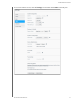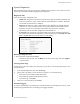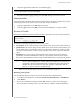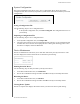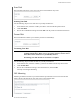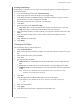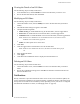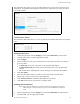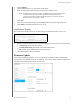User Manual
CONFIGURING SETTINGS
94
MY CLOUD USER MANUAL
Auto Update
Auto Update allows you to schedule your My Cloud device to conveniently check for available
software updates and install them automatically. This is the easiest way of ensuring the My Cloud
firmware is current.
Note: After a firmware update installs, the My Cloud device may reboot. Since a reboot
affects users' ability to access the cloud, schedule the updates to occur at times
when the likelihood of users accessing the cloud are minimal.
Note: If
you enable Auto Update, you are asked to manually reboot your system when
the update is completed.
Updating Firmware Automatically
1. To enable Auto Update, click the toggle button to ON.
2. In the Update Schedule field, from the drop-down
lists, specify the frequency (e.g., daily)
and the time at which the device should look for an update on the WD website.
3. Click S
ave. Once saved, your device will check for firmware updates at the specified time
and day. If an update is available, it will automatically install and prompt you for a reboot.
Available Updates
You can check for available updates at any time in the Available Updates area. This area also
displays the current version of the firmware and indicates when the last firmware update was
made.
Checking for Available Firmware Updates
1. In the New Firmware field, click Check for Updates.
2. Review the Update Firmware screen and click OK.
If an update is available, click Install and Reboot.