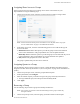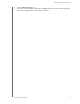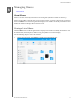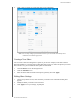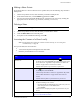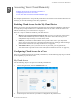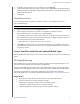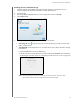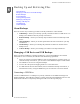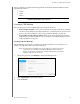User Manual
7
ACCESSING YOUR CLOUD REMOTELY
40
MY CLOUD USER MANUAL
Accessing Your Cloud Remotely
Enabling Cloud Access for the My Cloud Device
Configuring Cloud Access for a User
Access Your Files with iOS and Android Mobile Apps
This chapter explains ho
w to set up the My Cloud device for remote access and describes some of
the ways you can take advantage of its many capabilities.
Enabling Cloud Access for the My Cloud Device
Before you can use your My Cloud device remotely, the device must be enabled for cloud access.
To verify that your My Cloud device is enabled for remote access and to check the status of its
remote c
onnection(s), see “Cloud Access” on page 71.
There are 3 ways to enable the cloud for your smart devices:
Discovery on your Local Area Network (LAN): If you are on your LAN, cloud access
software will automatically discover and list your device. Once discovered, you can
complete the steps necessary to connect to the cloud.
Email: If you include an email address when you add a new user to your My Cloud
device, the new user will receive an email with instructions on setting up and activating a
password for cloud access (see“My Cloud Access” on page 40).
Activation Code: If you or your users are not on your LAN, you can generate an
Activation Code to provide access to the cloud (see“Cloud Device Access” on page 41),
Configuring Cloud Access for a User
Once you’ve enabled cloud access on the My Cloud device, use the following steps to give remote
access capability to your device users.
My Cloud Access
Use the following steps to set-up access to the My Cloud device.
1. On the Navigation bar, click the Cloud Ac
cess icon.
2. In the left pane, select the user you’d like to configure for My Cloud access.