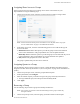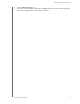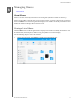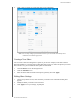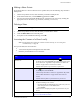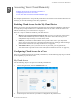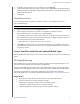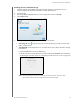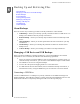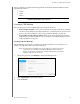User Manual
BACKING UP AND RETRIEVING FILES
44
MY CLOUD USER MANUAL
The My Cloud device supports the following formats for externally attached USB drives while
performing file transfer:
FAT32
NTFS
HFS+J
WARNING! Mounting or ejecting a USB drive while performing a file transfer
will
interrupt the file transfer process.
Creating a USB Backup
There are two ways to create a USB backup with your My Cloud device:
Back USB port backups: Use the ports on the back of your My Cloud device to backup
the data on your USB port to your My Cloud device, or to backup data on your My Cloud
device to the inserted USB port. (See “Creating USB Port Backups” on page 44.)
Front USB port with USB Copy button: Backs up all of the information on inserted
USB device to your My Cloud device. (See “Creating Front USB Port Backups with the
USB Copy Button” on page 45.)
Creating USB Port Backups
Use the following steps to back up your data on your My Cloud device to a USB device or to
backup your USB device data to your My Cloud device.
Note: This information is applicable only for the USB ports on the back of your My
Cloud device. See “Creating Front USB Port Backups with the USB Copy
Button” on page 45 for information on creating a USB backup copy using the
USB port on the front of your device.
1. On the Navigation bar, click Backups to display the Backups screen.
2. Click USB Backups, if not already selected.
3. Click Cr
eate Job.