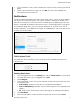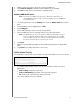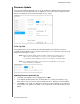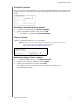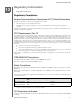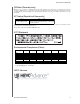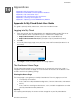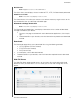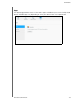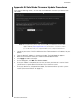User Manual
CONFIGURING SETTINGS
94
MY CLOUD USER MANUAL
Firmware Update
The Firmware Update page allows you to set up the device to update the My Cloud firmware
automatically or to manually check for an update file. The current version number and the
date of last update of the firmware also display on this screen.
Auto Update
Auto Update allows you to schedule your My Cloud device to conveniently check for
available software updates and install them automatically. This is the easiest way of ensuring
the My Cloud firmware is current.
Note: After a firmware update installs, the My Cloud device may reboot. Since a
reboot affects users' ability to access the cloud, schedule the updates to
occur at times when the likelihood of users accessing the cloud are minimal.
Note: If
you enable Auto Update, you are asked to manually reboot your system
when the update is completed.
Updating Firmware Automatically
1. To enable Auto Update, click the toggle button to ON.
2. In the Update Schedule field, from the drop-down lists,
specify the frequency (e.g.,
daily) and the time at which the device should look for an update on the WD website.
3. Click Save.
Once saved, your device will check for firmware updates at the specified
time and day. If an update is available, it will automatically install and prompt you for a
reboot.