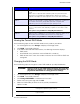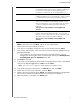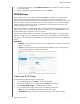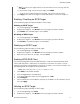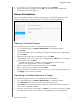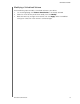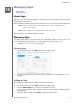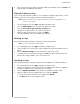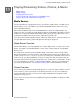User Manual
MANAGING STORAGE
55
MY CLOUD USER MANUAL
6. Review and select the Storage option you’d like to use, select the Switch to <Storage
Mode> check box, then click Next. A drive self-test is performed.
7. Review the warning at the top of the screen.
8. Once the test is complete, Review the status of your volumes and click Next.
9. If the Volume slider displays, select the amount of space you’d like to dedicate to the
selected RAID mode.
If you choose not to use the entire volume for your RAID selection, you can
configure the remaining disk space as Spanning by selecting the Configure the
remaining disk space as Spanning check box.
10. Click Next to continue.
11. If you’d like to automatically rebuild the RAID configuration once the disk is recognized,
click the Auto Rebuild toggle button to ON, then click Next.
Note: This screen does not display for JBOD, Spanning, and RAID 0 modes.
12. If you’d like to encrypt a volume, click the Locked icon, then click Next.
13. Review the summary of your selections, and click Next.
14. Review the warning screen and click Finish. The requested hard drive changes begin.
Do not turn off your My Cloud device while these changes are in progress.
15. When the process is complete, click Finish again.
RAID 0 Data is striped across multiple hard drives, enabling
accelerated reading and recording of data by combining the
work of two or more drives to increase performance.
However, If one drive fails, all of your data will be lost.
RAID 1 Two instantaneous copies of the data are recorded on
separate hard drives so if one of them fails, other(s) continue
to read/write data until the faulty hard drive is replaced.
RAID 5 Offers superior performance and protection by striping data
across 3 or more drives and dedicating a quarter of each
drive to fault tolerance. If one of the drives fails, the other(s)
continue to read/write data until the faulty hard drive is
replaced.
This option is only available on 4-bay My Cloud
devices.
RAID 10 RAID protocol in which data is written in stripes across
primary disks that have been mirrored to the secondary
disks. If one of the drives fails, the other(s) continue to read/
write data until the faulty hard drive is replaced.
This option is only available on 4-bay My Cloud
devices.