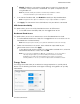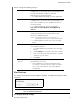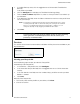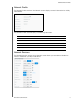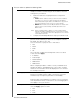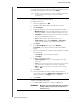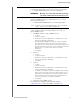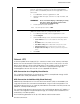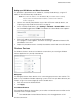User Manual
CONFIGURING SETTINGS
73
MY CLOUD USER MANUAL
View or change the following settings:
Drive Sleep Enabling this function allows the hard drives to go into
standby mode to save power after a designated period of
inactivity. Drive Sleep is enabled to sleep after
approximately 10 minutes by default.
• To enable/disable Drive Sleep,
click the toggle button.
LCD Enabling this function allows t
he device LCD to go into
standby mode to save power after a designated period of
time. LCD is enabled to go into standby mode after 10
minutes by default.
• To enable/disable LCD, click
the toggle button.
This option is only available for 4-bay My Cloud
de
vices.
Power Recovery Automatically restarts your device from a previously
un
expected shutdown due to power failure. Power
Recovery is enabled by default.
Note: If you disable this feature, your device will not
automatically power on after an unexpected shutdown.
• To enable/disable Power Recovery, click the toggle
button.
Power Schedule The Power Schedule allows you to schedule shutdowns
fo
r your My Cloud device.
1. To enable/disable Power Schedule, click the toggle
bu
tton.
2. Click Conf
igure to customize your power schedule.
3. Click on the day of the week and time(s) to schedule
shutdow
ns for your device.
4. Click Save.
Web Access
Tim
eout
Automatically logs you out of the system after a
designated amount of time.
• From the Web Access Timeout drop-down menu,
scr
oll down to select the amount of time you’d like to
use for your system timeout. The system updates
automatically.
Mac Backups
This section of the General screen enables or disables Time Machine backups of Mac
computers.
Important: You
must set a password for your Admin account in order to restore
your Time Machine backups.
To configure backup settings: