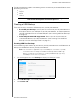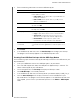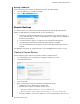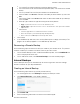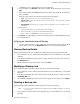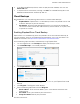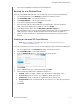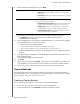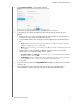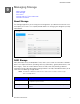User's Manual
BACKING UP AND RETRIEVING FILES
47
MY CLOUD USER MANUAL
Password: Enter the password for the remote backup server.
SSH User Name: Enter the Secured Shell protocol (SSH) user name for the remote
device.
SSH Password: Enter the SSH password for the remote device.
Source Folder: Click Browse and select the folder you'd like to back up, then click
OK.
Destination Folder: Click Browse and select the destination folder for your backup,
then click
OK.
Backup Type: Indicate the type of backup you’d like to perform.
- Copy: Copies files from the source to the destination, OR
- Synchronize: Copies files from the source to the destination. This option will overwrite
duplicate files
Recurrence:
- Click the toggle button to enable the Recurrence feature.
- Select the frequency of the backup: Daily, Weekly, Monthly.
- Select a time (hour, AM/PM) from the drop-down menu.
5. Click Create.
6. In the USB Backup Jobs area, click the Start Backup icon to begin your backup. The
progress of the backup appears in the USB Backup Jobs area.
Recovering a Remote Backup
Use the following steps to recover the data you saved on your remote server. This process
recovers the data you saved on the remote server to your local server.
1. On the Remote Backup screen, under Remote Backup Jobs, click the J
ob Detail icon
next to the job you’d like to view.
2. On the Job Detail screen, click Recover Back
up. Your data recovery begins.
Internal Backups
Internal backups allow you to make backups of the existing content from one storage
location to another on your My Cloud device.
Creating an Internal Backup
Use the following steps to back up your My Cloud internally.
1. On the Navigation bar, click Backups to display the Backups sc
reen.
2. Click Internal Bac
kups, if not already selected.
3. Click Create Job.
4. Enter the following information to
create a Internal backup job: