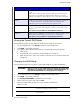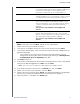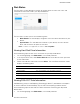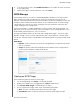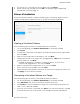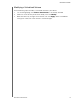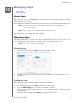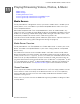User's Manual
MANAGING STORAGE
56
MY CLOUD USER MANUAL
Disk Status
The Disk Status screen identifies the health of the disk drives as well as the status and
information on each drive used in your My Cloud device.
The Disk Status screen consists of the following areas:
Disks Profile: This area displays the general status of all of the disk drives on your
device.
System Disks: This area identifies the drives in your device, the status of each
drive, and the amount of space on that drive.
Note: If a drive is not supported, the status is not compatible.
Viewing Hard Disk Drive Information
Use the following steps to view status of the disks on your My Cloud device.
1. On the Storage page, click Dis
k Status, if not already selected.
2. In the System Disks area, select Drive <drive
#> next to the disk for which you’d like
to view information.
3. Review the hard drive information and click Close. The Hard Drive
Information screen
displays the following data:
Vendor The vendor from whom the hard drive was obtained.
Model The model number of the hard drive selected.
Serial Number The serial number of the hard drive selected.
Capacity The capacity of the hard drive selected.
Firmware Version The current firmware version used on the drive selected.
Viewing S.M.A.R.T Data Information
Self-Monitoring, Analysis and Reporting Technology (S.M.A.R.T.) data detects and reports
on various indicators of drive reliability with the intent of anticipating hardware failures.
Use the following steps to view S.M.A.R.T data information
concerning your My Cloud
device drives.
1. On the Storage page, click Dis
k Status, if not already selected.