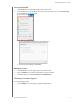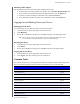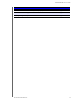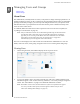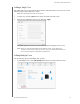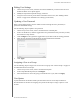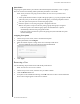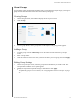Instructions
MANAGING USERS AND GROUPS
32
MY CLOUD USER MANUAL
Editing User Settings
1. On the Set Up Users screen, select the user whose information you want to edit. The User
Profile and Share Access panels appear.
2. Modify the required and optional settings, as desired.
3. Assign an access level for private shares
in the Share Access area. (See “Making a Share
Private” on page 39 for information on creating a private share.)
Updating a User Password
When viewing details about a user, the Admin can add or change the user’s password (no
password is the default setting).
Use the following steps to update a user password.
1. On the Set Up Users screen, select a user from the l
ist in the left pane.
2. In the User Profile area, click the toggle butto
n if no password has been previously created,
then continue to Step 4 below.
3. Click Configur
e to the right of the toggle button if you’d like to edit an existing password.
4. Enter the new password in both the
Password and Confirm Password fields.
5. Click Apply.
Assigning a User to a Group
Use the following steps to assign a user account to a user group. See “About Groups” on page 34
for information about User Groups.
1. On the Set Up Users screen, select a user from the left pane.
2. In the Group Membership field, click Conf
igure.
3. Select the check box next to the group you’d like
the user to join, then click Apply.
User Quotas
A quota determines the amount of disk space allocated to the user on the My Cloud device.
Provided below are the rules for assigning user quotas and the steps to assign a quota to a user
account.