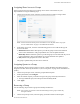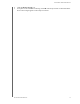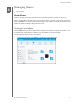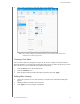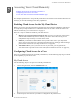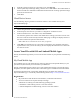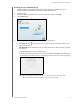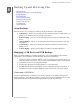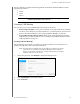Instructions
MANAGING SHARES
38
MY CLOUD USER MANUAL
2. Click a share to display its profile and share access information.
Note: You can only configure permissions if a share is private. Public shares always have
read/write access and are grayed out.
Creating a New Share
You can create a share and designate it as public or private. For example, if the share contains
financial information, you might want to make that share private. Or, if there are photos you would
like a friend to see, you can make the share public for that friend.
1. Click the Shar
es icon on the Navigation bar.
2. Click the Add Sh
are icon.
3. Enter the Share Name and Share Description (optional), then click Apply.
Editing Share Settings
1. On the Set Up Shares screen, select the share you’d like to edit. The Share Profile panel
appears.
2. Modify the fields you’d like to edit as desired.
3. Click Apply to
save your change, if prompted.