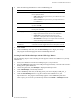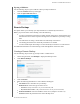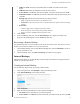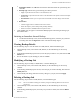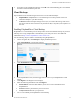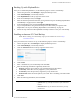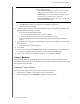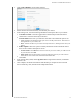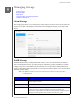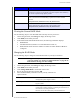Instructions
BACKING UP AND RETRIEVING FILES
46
MY CLOUD USER MANUAL
Ejecting a USB Drive
Use the following steps to eject a USB drive from your My Cloud device.
1. Click the US
B icon at the top of the page.
2. Click the Eject USB drive button.
Remote Backups
This option allows you to back up your My Cloud device to another My Cloud device.
Before you proceed with a remote backup, ensure the following:
You have a remote My Cloud device to which to back up this device. Existing shares and
data from this device will be copied to the target device in addition to previously existing
data.
The remote Server setting is turned ON in the remote My Cloud device.
The backup password for the remote My Cloud device is enabled.
You have enabled port forwarding to see the remote My Cloud device over the Internet.
For additional information on remote backups, see Knowledge Base
Answer ID 11807.
Creating a Remote Backup
Use the following steps to back up your My Cloud to a remote device.
1. On the Navigation bar, click Back
ups to display the Backups screen.
2. Click Remote Backups.
3. Click Create Job.
4. Enter the following information to create a Remote backup job:
Job Name: Enter a Job Name for your backup.
Remote Server: Select the type of remote server.
- NAS Server (a My Cloud device on your local network), OR
- My Cloud <device name> (a My Cloud device that is not on your local network).
Remote IP Address: Enter the IP address of the server (example: 192.168.1.16).
Password: Enter the password for the remote backup server.