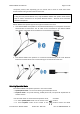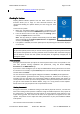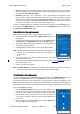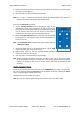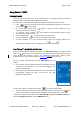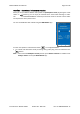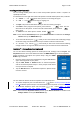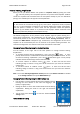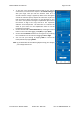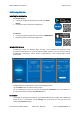Users Manual

BeHear PROXY User Manual Page 14 of 38
Product Name: BeHear PROXY Product No.: ABH-130 Doc. No. BHPUM202011.15
3. Repeat that action for the five remaining testing sounds for the left ear, and then repeat
the process for the right ear.
4. Save the results, as instructed by the app prompts.
Note: The “” and ““ buttons on the screen as well as the volume buttons on the phone can
also be used to adjust the volume of the testing sound.
If you use the Advanced assessment:
1. Set the Hearing Threshold level by placing your finger on the
round button on the scale and sliding it up until you clearly hear
the sound, then slowly move it down to the lowest level at which
you can still hear the sound. You can do this as many times as
needed to find the correct sound threshold level for you.
2. Move the Comfortable Level slider to find the most comfortable
listening level for the testing sound in the left ear (neither too
loud nor too soft).
Note: The Comfortable Level will always be higher (louder) than the
Hearing Threshold.
3. Once both sliders are set to the desired positions, tap the SAVE
button at the top right corner of the screen.
4. Repeat those actions for the five remaining testing sounds for the left ear, and then
repeat the process for the right ear.
5. Save the results, as instructed by the app prompts.
Note: Before saving the assessment results you can return at any time to the previous stages
of the assessment to verify and modify your input. Simply tap the relevant frequency
indicator at the top of the screen to review and/or repeat the assessment for that
frequency.
Hearing Assessment Results
Results of your hearing assessment are stored in the W&H BeHear app under a unique name.
You can see them by tapping the Personal icon at the bottom of the app, selecting the Library
option, and choosing the relevant assessment.
The assessment can be re-taken at any time.
Note: Only the most recently applied results are saved and used in the neck speaker.