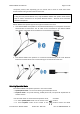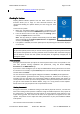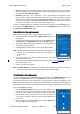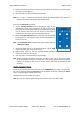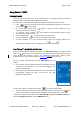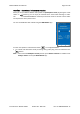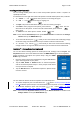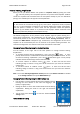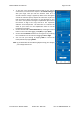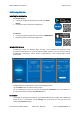Users Manual
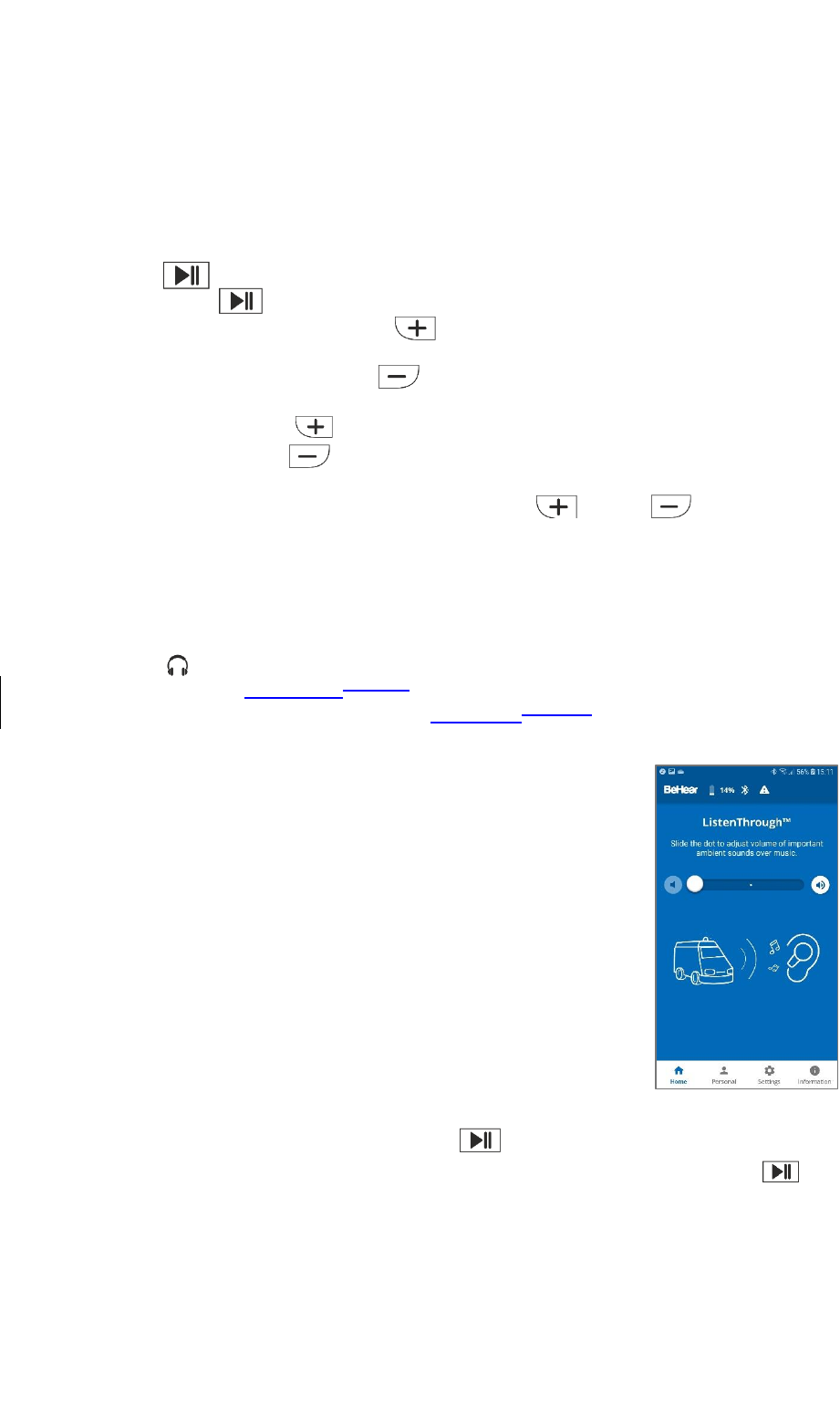
BeHear PROXY User Manual Page 15 of 38
Product Name: BeHear PROXY Product No.: ABH-130 Doc. No. BHPUM202011.15
Using BeHear PROXY
Listening to Audio
You can listen to audio from your TV set, mobile phone, or any other paired and connected
Bluetooth device using your BeHear PROXY neck speaker.
Use the buttons on the right side of the neck speaker to handle audio play as follows:
Press to play an audio source from the connected Bluetooth device. To pause the
source press again.
To increase audio volume press briefly. A long tone will be heard once you
reach the maximum volume level.
To decrease audio volume
press briefly. A long tone will be heard once you
reach the minimum volume level.
Press and hold down to forward to the next audio track.
Press and hold down
to return to the previous audio track.
To switch between two connected audio sources (for example, between the
HearLink PLUS transmitter and a smartphone) press and simultaneously.
ListenThrough™ – Stay Safe & Alert Function
When you set your BeHear PROXY neck speaker to the earphone mode (by placing the mode
switch in position), you can stay aware of important ambient sounds while listening to
audio through the earphones earbuds. The embedded ListenThrough™ feature passes
ambient sounds to your ears even while the earphones earbuds are in your ears.
You can manage ListenThrough using the W&H BeHear app, as
follows:
Use the slider to set the desired volume of the ambient sound by
touching the round button on the scale and dragging it left
(softer) or right (louder).
Set the large round dot on the slider to the far left to deactivate
ListenThrough. Moving the large round dot to the right
reactivates ListenThrough.
Use the neck speaker’s multifunction button
to manage ListenThrough:
To mute and unmute ambient sound during audio play press and hold down the
button. Voice prompts are played indicating whether ListenThrough mode is ON or OFF.
To define the multifunction button set the ListenThrough Control of the Button Functions to
ON in the Settings->Device menu of the W&H BeHear app.