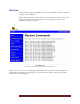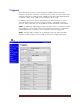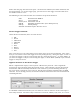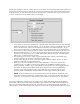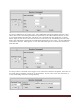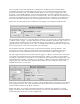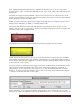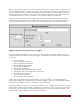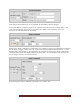User`s guide
Web Mountain Technologies Page 30
We have tried to setup the RUC Receive commands to include the most common home
automation protocols as simple selections. However, we recognize that there will be other
protocols that will be used. The RAW selection allows a user to setup a trigger from other
protocols. On the RAW selection, since we don’t know what protocol is being used, we don’t
handle the Start and terminating characters automatically – the user will need to add them in,
except that by default we treat an incoming carriage return as a terminator. For example, we
have tested the RAW capability with X10 using the Smarthome 1132B serial interface unit.
Here’s how you will setup an X10 command as the trigger event using the RAW selection.
The terminating character is a Carriage Return. However, we need two X10 commands from the
1132B in order to trigger – the XFL1 represents A1 while the XFE1 represents AON. There is a
Carriage return in between the two commands and we want to ignore it. The double bars (||-
typically found as the superset on the \ key on a Windows keyboard) tell the RUC to ignore the
next carriage return it sees and concatenate two commands.
For the RAW command, the RUC looks at all characters between Carriage Returns. The
protocol to be used to trigger an action based upon a Raw Receive Command must have a
Carriage Return as the terminating character or the RUC will be unable to trigger on it.
The next supported protocol on the RUC Receive trigger is a Button. This button is the button
on the RUC Control Panel, found on the left hand menu. When, you click on Control Panel,
you will get a page that has buttons on it, if the buttons were setup from the Trigger page. The
Control Panel has 4 pages, each with up to 10 buttons. When you setup the Button from the
Trigger page, you must tell it what page and what button you are setting up, and provide a
label for the button, as seen here.
Now, on the Control Panel, button 2 on Page 1 will be visible and have the text on it as entered
in the Display text box. The action that will occur when this button is pressed from the user
interface will be defined in the Send command.
Notice that there are now three checkboxes below the Command type dropdown – Status,
Toggle, and Show Level. With these three buttons, the user can customize the presentation
and functionality of the user interface significantly.