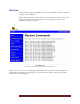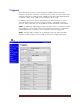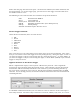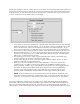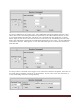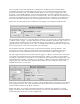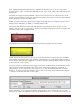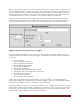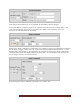User`s guide
Web Mountain Technologies Page 31
First, implementing Status will show you whether the load device is on or off. It does this
through button colors. A red button will indicate the device is off, while yellow will indicate the
device is on.
Secondly, the Toggle function will allow a button to be used to turn on a device or turn it off,
thereby saving a button (in the past, one button would be used for the ON action while another
button would be used for the OFF action).
NOTE: if you want to declare a button to be a toggle, we strongly urge you to define the action to be an
On-type action. Otherwise, you might see confusing status results.
And, lastly, the Show Level check box will show the actual intensity of the device, not just
whether it is on or off, in a text format. Here is an example showing the load device (lamp) OFF
and at 0% (this is also a toggle button):
And similarly, here is an example showing the load device (Lamp) ON and at 100%:
NOTE: Be aware that Status can get out of synch with the device if the device was controlled
from another transmitter other than the RUC Control Panel. Do a web page refresh in order to
get the Status updated (there might be a several second delay while the RUC queries the device
/ devices for its / their status).
To setup an Insteon command as the trigger event (uses the Smarthome 2413S interface unit),
select Insteon from the dropdown, then enter in the serial string command as desired, as
shown below. Do not enter in the start character (?) or the terminating character (Carriage
Return?). In order to work with Insteon, enter in the serial string as hex commands using the
^ character to tell the RUC this is a hex value.
Notice that there are two special parameters entered above – the ^02 and the ^00. In some
instances, it will be very difficult to enter in the ASCII characters – it would be much nicer to be