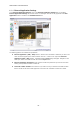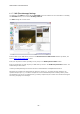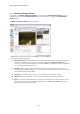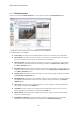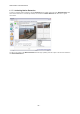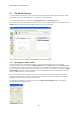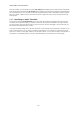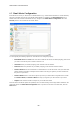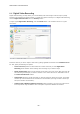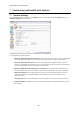Operation Manual
webcamXP"5.5"documentation"
" @"59"@" "
6.4 Digital Video Recording
Digital Video Recording (or DVR) allows you to automatically take video footage of camera output (usually
schedule to be performed at regular intervals). To specify the options necessary to run Digital Video Recording,
click the Digital Video Recorder tab in the Security section.
To begin regular Digital Video Recording, click the Activate button. The red X icon will turn to a green
check mark:
Select the cameras you wish to capture video from by placing applicable checkmarks in the Enabled sources
list. Also, specify the following two options:
• Create a file every: Enter into this textbox the number of minutes you wish Digital Video
Recording to wait between times of taking video recordings of your camera output.
• Delete Old Files After: Enter into this textbox the life span of any given movie. After that movie file
has lived through its lifespan, the movie is deleted. Tner a number of hours for webcamXP to wait in
the Delete Old Files After textbox.
• Capture Rate: Enter the number of frames you wish the camera to capture per second. The number
of frames per second determines the smoothness of the animation (the larger number of frames per
seond, the smoother the animation).
• Compress files in MPEG-4 (FFDshow required): Check this option if you wish your output movie
to be compressed using the MPEG-4 codec. This option requires that FFDshow be installed.