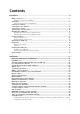LINK 640 Installation Guide 1597779132885 - Draft - 2022-04-29
Contents Installation.............................................................................................................4 What’s in the box..................................................................................................................... 5 What you need for the installation.................................................................................................. 6 Safety first................................................................................................
Webfleet Solutions Limited Warranty.................................................................
Installation 4
What’s in the box • LINK 640 1. 2. 3. 4. 5. Yellow LED - connection status indicator. Green LED - system status indicator. Power/CAN connector. Reset button. Service/Update Mini-USB-cable connector.
What you need for the installation Before starting the installation of your LINK 640, read the installation instructions and the safety notices and warnings carefully and make sure you have the following: • The Contract Confirmation letter including the Activation Code. • A device with internet connection that is able to scan QR codes, has the LINK Toolkit app installed and the necessary LINK Toolkit login credentials. • The QR code of the LINK 640 (on the device label or on the additional QR code label).
Safety first Important safety notices and warnings Important: Read the following safety instructions carefully. Read the instructions in this document carefully. Webfleet Solutions accept no liability for damage that results from disregarding the safety instructions. This document is part of the product. Keep it in a safe place. If you pass the unit on to a new user, make sure you give them this document as well.
Damage to the device Short-circuits inside the unit can be caused by contact with water or other liquids. The unit may be damaged by contact with water. Use and store the unit in an area protected from water.
Connection overview 5PE** NC** White Orange/Yellow CAN2L** CAN2H** White Orange/Green CAN1L** CAN1H** White Orange/Blue GND Brown GND Brown Vbat* Red IGN* Black * Make sure this wire is fused with max. 10A. ** Twisted pair. Loose ends of CAN L/CAN H wires must be protected against short circuits. Separate by using a heat shrink tube.
Connecting to the CAN bus Please refer to the Webfleet Solutions tooling for the CAN configuration of your specific vehicle. Tips for the installation • • • • • For direct connection to the CAN bus select the wire to be as short as possible and needed. Do not wind the CAN wires. Always read the vehicle manufacturer manual for working on the electric BUS system of the vehicle. Do not cut the vehicle's wire harness but use a special wire stripper.
Connecting to power Note: If want to connect the LINK CAN Sensor 100 to your LINK 640, please use the Data/Power Cable supplied with the LINK CAN Sensor 100. Connect the LINK 640 to the vehicle power supply with the standard vehicle voltage (12 V/24 V). Do not connect to a voltage converter. The three wires GND, IGN and PWR+ (supply voltage) must be connected. Important: Follow the order of connecting the wires as described below. First connect the wires then insert the plug into the LINK 640.
Choosing the correct position First you need to choose the correct position in which to install your LINK 640. Take the following into consideration: • • • Do not expose the LINK 640 to direct sunlight and/or high temperature for long periods to ensure proper operation. For optimal GNSS reception using the integrated GNSS receiver, the top of the device must not be obstructed by metal items.
Mounting the LINK 640 The LINK 640 can be attached with the two adhesive strips or the two tapping screws. You can attach the holder to the top or to the bottom side of the LINK 640. Attaching the holder using the adhesive strip You can use the adhesive strip to fix the LINK 640 to your vehicle. Follow the safety instructions in this document. 1. Choose a flat surface for accurate positioning of the unit. Remember, when the LINK 640 is in the holder, it must not be obstructed by metal objects. 2.
Attaching the holder using self-tapping screws You can use two self-tapping screws to fix the holder to your vehicle. Note: Please refer to the list of what's in the box, to check that the self-tapping screws (3.5 x 16 mm, 1/7 x 5/8 inches) are included in your product package. 1. Choose a flat surface for the LINK 640. Remember, when the LINK 640 is in the holder, it must not be obstructed by metal objects. 2. Insert the screws into the corresponding holes in the holder. 3. Tighten the screws. 4.
Testing operation Power or Ignition test Before testing the connection to power and to the ignition make sure you have properly carried out the installation. 1. Check all connections to your LINK 640 device (wires, fuses etc.). 2. Turn off the ignition. The green LED should be off and then go on every 3 seconds. 3. Turn on the ignition. The green LED should be on and then go off every 3 seconds. If the device is already activated, the green LED should be on all the time.
Activating the LINK 640 You can use the LINK Toolkit app which will guide you through the activation process of your LINK 640 device. Make sure you have the following: • The Contract Confirmation letter including the Activation Code. • A device with internet connection that is able to scan QR codes, has the LINK Toolkit app installed and the necessary LINK Toolkit login credentials. • The QR code of the LINK 640 that you can find on the device label or on the addtional QR code label.
Diagnostics Monitoring operation You can monitor the system operation of your LINK 640 by looking at the green system LED and referring to the table below. Important: The LINK 640 device must be activated in WEBFLEET. GREEN LED mode OFF Unit is in standby mode or is not connected to power. • Switch on ignition. • Check if the device is properly connected to power. OFF and short ON every 3sec Ignition off. Flashing No operating system and/or no application available or application failed.
ON and short OFF every 3sec Connecting. • If for longer than ten minutes, please contact the Webfleet Solutions support team at www.webfleet.com/ support. ON Connected. Support If you cannot find the answer to your question with the help of the tables above, please contact the Webfleet Solutions support team at www.webfleet.com/support.
Resetting the LINK 640 If your LINK 640 does not operate properly or signals a system error you may need to restart or reset the unit. Only restart or reset the LINK 640 after you have made sure you have carried out all previously described steps without success. Restarting your LINK 640 To restart your LINK 640, press the reset button with a thin pointed object until it clicks and keep it pressed down for 1 to 2 seconds. The LINK 640 restarts within approximately five seconds after releasing the button.
Technical data Dimensions Body: 97 x 51 x 19 mm / 3.82 x 2.01 x 0.75 inches Body with Holder: 97 x 63 x 22 mm / 3.82 x 2.48 x 0.87 inches Weight Body: 75 g / 2.65 ounces Holder: 12 g / 0.43 ounces Material Body and holder: Injection moulded plastic PC/ABS Protection class IP 20 Supply voltage 12 V / 24 V (min. 9 V to max. 30 V) Current / power consumption (average values) At 14 V: typically < 0.05 A / < 0.7 W At 28 V: typically < 0.03 A / < 0.84 W Standby: typically < 0.001 A / < 0.
Addendum 21
Important Safety Notices and Warnings Global Positioning System (GPS) and Global Navigation Satellite System (GLONASS) The Global Positioning System (GPS) and Global Navigation Satellite System (GLONASS) systems are satellite-based systems that provide location and timing information around the globe. GPS is operated and controlled by the Government of the United States of America, which is solely responsible for its availability and accuracy.
Other medical devices Please consult your physician or the manufacturer of the medical device, to determine if the operation of your wireless product may interfere with the medical device. Device care • • It is important to take care of your device: Do not open the casing of your device under any circumstances. Doing so may be dangerous and will invalidate the warranty.
Operation is subject to the following two conditions: (1) this device may not cause harmful interference and (2) this device must accept any interference, including interference that may cause undesired operation of the device. This device has been tested and found to comply with the limits for a Class B digital device, pursuant to part 15 of the FCC rules. These limits are designed to provide reasonable protection against harmful interference in a residential installation.
Specific Absorption Rate (SAR) compliance THIS WIRELESS DEVICE MODEL MEETS GOVERNMENT REQUIREMENTS FOR EXPOSURE TO RADIO WAVES WHEN USED AS DIRECTED IN THIS SECTION This device is a radio transmitter and receiver. It is designed and manufactured not to exceed the emission limits for exposure to radio frequency (RF) energy set by the Council of the European Union, Innovation Science and Economic Development Canada (ISED) and the Federal Communications Commission of the U.S. Government.
unsorted municipal waste. To help protect the environment, please dispose of this product by returning it to the point of sale or bringing it to your local municipal collection point for recycling How Webfleet Solutions uses your information Information regarding the use of personal information can be found at: www.webfleet.
Model numbers LINK 640: L0640 Responsible party in North America TT Telematics USA Inc., 100 Summit Drive, Burlington, MA Emmisions information for Canada This device contains licence-exempt transmitter(s)/receiver(s) that comply with Innovation, Science and Economic Development Canada’s licence-exempt RSS(s). Operation is subject to the following two conditions: • • This device may not cause interference.
Customer support contact (Australia and New Zealand) Australia: 02 8023 8554 New Zealand: 09915 0241 Customer support contact US: 1-866-459-3499 Chile: (+56) 2 2584 7172 Mexico: (+ 52) 5559559224 / (+52) 5559559225 This document Great care was taken in preparing this document. Constant product development may mean that some information is not entirely up to date. The information is subject to change without notice.
Copyright (c) 2018 - Tcl/Tk - Regents of the University of California, Sun Microsystems, Inc., Scriptics Corporation, and other parties https://www.tcl.tk/ This software is copyrighted by the Regents of the University of California, Sun Microsystems, Inc., Scriptics Corporation, and other parties. The following terms apply to all files associated with the software unless explicitly disclaimed in individual files.
Webfleet Solutions Limited Warranty 30
WARRANTOR Non-U.S. and non-Canadian purchases: If you have made your purchase outside the United States and Canada, this Limited Warranty is granted by and this Limitation of Liability is stipulated for the benefit of Webfleet Solutions B.V., De Ruijterkade 154, 1011 AC Amsterdam, The Netherlands. WHAT THIS WARRANTY COVERS 1 Webfleet Solutions B.V.
(I) any implied condition as to title and (II) any implied warranty as to conformity with description. 7 This Limited Warranty does not affect any legal rights under applicable national legislation governing the sale of consumer goods. 8 This Limited Warranty cannot be transferred to any other person.