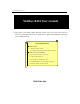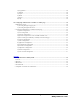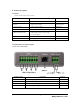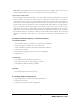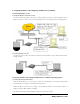User's Manual
WebEye WebEye B101B101
User’s Guide
4
CONTENTS
I. Introduction ..................................................................................................................................................................... 6
II. Product Description ..................................................................................................................................................... 7
1. Contents........................................................................................................................................................................7
2. WebEye B101 view and description........................................................................................................................7
1) Front view and description..............................................................................................................................7
2) Rear view and description............................................................................................................................... 8
3) LED of Ethernet port ........................................................................................................................................8
4) Descriptions on DIP Switches ........................................................................................................................9
III. WebEye Installation Summary, Connection & Placing.................................................................................... 9
1. Installation Summary ..................................................................................................................................................9
2. Connecting.................................................................................................................................................................... 9
IV. Installing WebEye Setup Program.......................................................................................................................... 9
V. Assigning IP Address and Configuring Administrator’s Condition. ............................................................ 10
1. Connecting WebEye to a PC ................................................................................................................................... 10
1) Connecting WebEye on Internet or LAN.................................................................................................... 10
2) Connecting WebEye to a PC......................................................................................................................... 10
2. Assigning IP address and Configuring administrator’s condition with Setup program................................ 10
1) Starting Setup Program for WebEye............................................................................................................ 10
2) Configuring Administrator’s Conditions.................................................................................................... 11
3. Assigning IP Address with ARP command .......................................................................................................... 11
1) Using ARP in Windows 98 and NT............................................................................................................. 11
2) Using ARP in Windows 95 ........................................................................................................................... 11
3) Verifying Installation ...................................................................................................................................... 12
VI. Accessing WebEye Homepage & Monitoring Real -time Image ................................................................... 12
1. Starting Web browser................................................................................................................................................ 12
2. Login page.................................................................................................................................................................. 12
1) ID and password.............................................................................................................................................. 12
2) Behind Firewall............................................................................................................................................... 13
3) WebEye Plug-in for Netscape user.............................................................................................................. 13
4) WebEye Active-X for MS Explorer User................................................................................................... 13
5) FAQ ................................................................................................................................................................... 13
3. Real time monitoring through Default Viewer ..................................................................................................... 14
1) Image control................................................................................................................................................... 14
2) Integrated PTZ mechanism control.............................................................................................................. 15
3) Convenient pop-up menu............................................................................................................................... 15
4) Administrator’s page access.......................................................................................................................... 16
5) Program download .......................................................................................................................................... 16
6) About................................................................................................................................................................. 16
4. Real time monitoring through Server Push Viewer............................................................................................. 17
1) Image Control.................................................................................................................................................. 17
2) PTZ mechanism control................................................................................................................................. 17