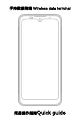Quick Guide
Table Of Contents
计算机联机操作说明
Instructions for connecting to the computer
当您的个人计算机安装了 Android 系统驱动, 或者安装手机助手 ,
您 可以通过设备附带的 USB 数据线连接设备和个人计算机 。(您可
以 从 官网或者其他的网站上下载上述软件) 当你安装好上述软件后 ,
用设备附带的 USB 数据线, 分别插入设备和电脑的 USB 口, 设备
上会出现提示画面与个人计算机联机后, 在设备的任意界面, 按住屏
幕顶端后向下拖曳拖盘中即出现 USB 设置 界面。
When your personal computer is equipped with an Android™
system driver or a mobile phone assistant. You can connect
your device to your personal computer through the USB cable
that came with your device (you can download the above
software from the official website or other websites) . After you
install the above software, use the USB cable attached to the
device and plug it into the computer. It will have a prompt
screen on the device after connect to computer, slide down the
interface from the top of the device, it will show the USB setting
menu .
1 ) 点击“已开启 USB 文件传输模式点按即可查看更多选项”
可进入图 1;
2 )点 击 “ 已连接 到 USB 调 试 点按即可 关 闭 USB 调试”
可进入图 2.
1) Click " USB file transfer mode is enabled and click to see
more options", you can enter picture1 .
2 ) Click " connected to USB debugging, press button to turn off