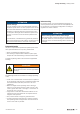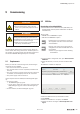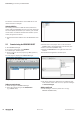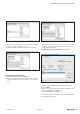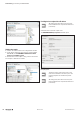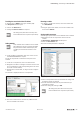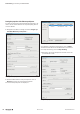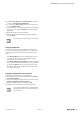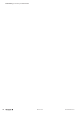User manual
ProvidingthecontrolunitwithanIPaddress
▶ Double-click on PN-IO in the upper window (UR).
The Properties window opens.
▶ Click on the General tab.
▶ Change the Device names as required.
All settings only take effect once they have
been loaded into the component (see below).
Addingmodules
Only modules with an address can be added.
All modules that do not communicate (AUX,
PF power-feed modules and ES empty slot
modules) are not listed in the device cata-
logue.
▶ In the hardware configuration tool, click on the icon for
the UR20-FBC-PN-IRT bus coupler.
The list of components is listed in the lower part of the
window.
▶ In the list of components, click in the first free line.
▶ Navigate to the device catalogue and select the first mod-
ule you would like to add (corresponding to the first mod-
ule in the u-remote station).
▶ Double-click on the module, or drag it into the configura-
tion list.
The module is displayed in the list of components.
Addingmodules
▶ The same method can be used for any additional mod-
ules be installed in the station.
Removingamodule
▶ To delete a module from the list, select the module and
click Edit/Delete.
or
▶ Using the right mouse button, click on the module in the
list and select Delete.
Settingmoduleparameters
A wide range of parameters can be edited for some modules.
▶ Navigate to the list of components and click on the
module.
The Parameters - Module XY window opens.
▶ Select the Parameters tab.
A list of all module parameters is displayed.
Editingmoduleparameters
▶ Click on the parameter that you would like to change and
amend the setting as required.
▶ Use this method to edit all of the parameters that you
would like to change.
▶ Save the settings by clicking on OK.
All settings only take effect once they have
been loaded into the component (see below).
Commissioning | Commissioning the UR20-FBC-PN-IRT
257Manual u-remote1432790000/03/02.2014