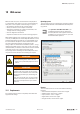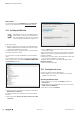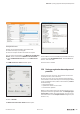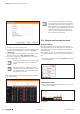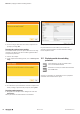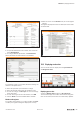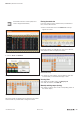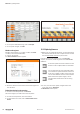User manual
Device drivers
You need the driver les usb8023.inf and wmrndis.inf,
which you can download from the Weidmüller website.
10.2 InstallingtheUSBdriver
The USB port acts as an virtual DHCP Server.
Please avoid to connect any other devices via
the same IP address (192.168.1.0), otherwise
a false mapping of IP addresses might occur.
▶ Start up your PC.
▶ Connect the PC to the coupler using a USB cable (Type
USB-A to USB Micro-B). The USB socket at the coupler
can be found behind the service flap.
The USB cable can be a maximum of 2m in length. Exten-
sion cables must not be used!
You receive the message that Windows cannot install the
driver.
▶ To install the driver manually, open the Device Manager.
Under “Other devices” the interface USB CDC-RNDIS Net-
work Interface appears.
NewUSBinterfaceintheDeviceManager
▶ Using the mouse, right-click on the interface and select
Update driver software.
You will be asked if you would like to search for the driver
software.
▶ Select the option Search for driver software on this
computer..
Searchingforinstallationfilesonthecomputer
▶ Click on Search and select the folder in which you have
stored both .inf files.
There could possibly be a security enquiry because the driver
software does not have a signature. Nonetheless, continue
with the installation.
▶ Follow the rest of the steps in the installation routine until
the successful installation is confirmed.
The driver will now appear in the Device Manager under
Network adapters.
▶ Close the Device Manager.
10.3 Startingthewebserver
▶ Open one of the browsers listed above.
▶ In the address line, enter the IP address of the coupler
(default: 192.168.1.202).
ActivatingtheEthernetsocket
▶ In the station view, click on the Coupler and then on
Parameters.
▶ Scroll down the list of parameters until you see the entry
Web server via Ethernet.
▶ Change the setting to enabled.
Web server | Installing the USB driver
262 1432790000/03/02.2014Manual u-remote