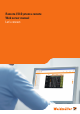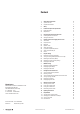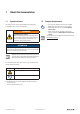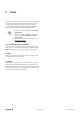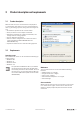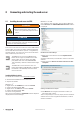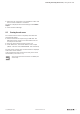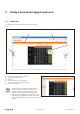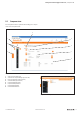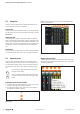User Documentation
Getting to know and arranging the web server | Navigation
10 2112220000/06/01.2021u-remote web server manual
5.3 Navigation
There are several options how to display the station or cer-
tain components (coupler or modules):
Station view
This view shows all components and you can display details
via mouseover. You can open the station view with a click on
Overview.
Component view
This view shows a single component (coupler or module)
with its information and parameter settings. Using the arrow
keys you can navigate to the subsequent components in the
station. You can open the component view by clicking on the
component – either in the station view or the component
list.
Station data
This view shows the current process data or diagnostic data
of the entire station. Both views are accessible at any time.
5.4 Operation notes
Single mouse clicks (left mouse key) are sufcient when
using the web server. Some areas of the user interface are
mouse sensitive, which means, they will change whenever
you move the cursor in this area without clicking (mouseo-
ver).
A mouse click is expected whenever the cursor
changes to this shape.
You can move the suface while pressing the left
mouse key whenever the cursor changes to this
shape
Scaling the station view up and down
▶ To reduce the size of the station view, click on the minus
symbol to the right of the station overview.
▶ To enlarge the station view, click on the plus symbol to
the right of the station overview.
Scaling the view
When using a smaller view you can scale up single compo-
nents by a mouseover.
Scaling up details
Displaying channel values
▶ Move the cursor slowly over the station without clicking.
All values of the channel above which the cursor is presently
situated are displayed.
Displaying channel values