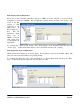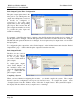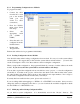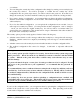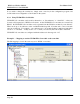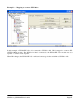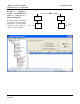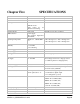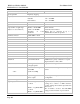Manual
WI-I/O 9-x_WI-I/O-EX-1-S-x 2.16 Page 53
4.3.3 Programming Configurations to Modules
To program a module :
• Connect the cable
from the PC’s serial
port to the module
serial port (see
2.4.10 for cable
connections)
• From the Utilities
menu, select “Serial
Port Setup”
• Select the
appropriate serial
port (COM1 -
COM4)
• Select the unit to be
configured from the
left-hand menu
• Double-click
“Program Unit”.
Each module will need to be programmed individually.
4.3.4 Loading Configuration from a Module
Care should be taken when loading a configuration from a module. It is easy to lose the system address
and unit address. We suggest that you first view the system address and unit address - you can do this
via the “Unit Options” menu. Note these addresses before loading the configuration.
When you upload the configuration, the program will check if you want to load the addresses from the
module. If you do not, then the system address and unit address will change.
You are able to upload the configuration from a module into a new “project”, to view the configuration
and modify it. Note that as the “project” will not have the details of the other modules in the system,
the other modules and outputs will be shown as unit addresses and output numbers. Don’t forget to
download the configuration into the module after you modify it.
If security has been enabled for the system, please read section 4.3.7.
If you are adding additional mappings to a WI-I/O 9-C or WI-GTWY-9-xxx module, then you need to
change the archived configuration files first so you can download the modified configuration details
into the WI-I/O 9-C or WI-GTWY-9-xxx.
4.3.5 Modifying and Archiving Configuration Files
As you build a system configuration, it is automatically saved in the “Project” directory. We