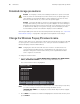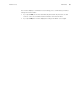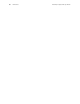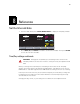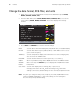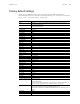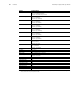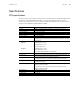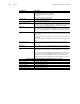User Manual Owner manual
88 Maintenance Welch Allyn Propaq CS Vital Signs Monitor
Extended storage precautions
Removing the battery will erase all stored Custom patient mode settings. See “Customize
Patient Mode settings” on page 20 to reprogram Custom patient mode settings.
Change the Wireless Propaq CS network name
This procedure allows you to change the network name assigned to the Wireless Propaq
CS (as long as the current network name is one of the pre-set names available in the
Wireless Propaq CS Network Name Menu).
To change the network name:
1. From the Main Menu press SETUP, MORE, MORE, SERVICE, YES, MORE, MORE,
RADIO, CHANGE NET NAME to access the Change Net Name screen.
The current network name is highlighted.
2. Press NEXT as needed to scroll down and highlight the desired network name, then
press SELECT.
Caution If a Propaq CS monitor has a battery installed or ac power connected
and is stored for an extended period of time without use, the printer paper can
cause damage to the printhead. Before storing a Propaq CS monitor for more
than two months without use, remove the roll of printer paper.
Caution Storing the Propaq CS monitor for extended periods (more than three
months) without being connected to the ac power adapter can cause damage to
the battery. Even when the monitor is turned off, a very small amount of current
is drawn from the battery. For long-term storage, remove the battery from the
monitor. Battery removal is described in Propaq CS Service Manual.
Note
Changing the network name will cause the monitor to re-start and seek to
connect with the FlexNet network corresponding to the new name. Do not
attempt to change the network name unless you are a qualified biomedical
service engineer or technician.
Note
If the current Wireless Propaq CS network name is a custom (not pre-set) name,
you cannot change the name from the Change Net Name screen
(CHANGE NET NAME is not displayed). Contact Welch Allyn Technical Support
for assistance.
CHANGE NET NAME
NEXT PREVIOUS
MENU
COM.PROTOCOL
SELECT
DEMO.PROTOCOL
COM1.PROTOCOL
COM2.PROTOCOL
COM3.PROTOCOL
COM4.PROTOCOL
COM5.PROTOCOL
COM6.PROTOCOL
COM7.PROTOCOL
COM8.PROTOCOL