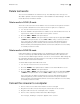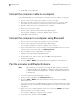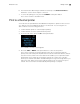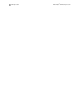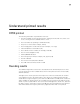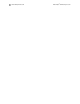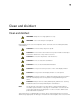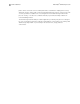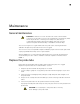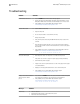Product Manual
5. Begin data or name transfers.
Connect the screener cradle to a computer
Use a standard USB to micro-USB cable to connect the screener cradle to a computer:
1. Power on the screener and ensure that the screener is charged.
2. Plug the micro-USB connector into the port on the bottom of the screener cradle.
The cradle does not need to be connected to a mains outlet for data transfer.
3. Plug the USB connector into a USB port on the computer.
4. Place the screener in the cradle.
5. Power on the computer, and then launch the data manager.
The message, “Waiting on computer” appears on the screener.
6. Begin data or name transfers.
Connect the screener to a computer using Bluetooth
1. Power on the screener and ensure that the screener is charged.
2. Power on the computer, and then launch the data manager.
The message, “Waiting on computer” appears on the screener.
3. If this is the first time the screener is being connected using Bluetooth, then on the
Transfer section of the Home tab, click Detect Com Port.
4. Ensure that the screener is paired to your computer.
Pairing is only required upon initial data transfer.
5. On the Main menu of the screener, press the UP control panel button.
The BT menu appears.
6. Press the LEFT or RIGHT control panel button to begin data or name transfers.
Pair the screener and Bluetooth device
Note When pairing to a computer for use with the data manager, confirm the
computer has Bluetooth availability or a Bluetooth dongle will be required.
Confirm the Bluetooth settings of the computer ‘Allow Bluetooth devices
to find this PC‘.
1. Turn on the device to be paired with the screener.
2. On the screener, navigate to the New BT Device menu.
3. Press the LEFT or RIGHT control panel button to initiate discovery of available
Bluetooth devices.
The screener searches for available Bluetooth devices for approximately 15 seconds.
During this time the message "Please Wait" appears on the screen. The yellow LED
light flashes.
4. When the correct computer appears on the screen, press the DOWN control panel
button to pair the screener and computer.
The message "Add a device" appears on the computer.
5. Select this notice, and then enter PIN 1234.
38
Manage results Welch Allyn
®
OAE Hearing Screener