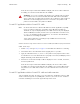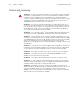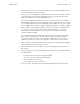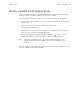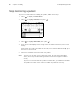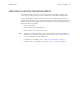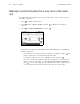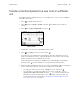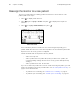User's Manual Part 1
Table Of Contents
Directions for Use Chapter 2 Monitoring 33
Transfer a monitored patient to a new room in a different
unit
If a patient is being monitored and you want to assign them to a new room in a different
unit, follow these steps.
1. Press to display the Main Menu.
2. Press again to highlight ACUITY and press to display the Acuity Menu
screen.
3. Press to highlight TRANSFER, then press .
Within a few seconds the monitor displays a list of units.
4. Press to highlight the new unit, then press .
The patient is not monitored at Acuity during the short time required by Acuity to
process the transfer to the new unit (typically less than one minute). However, the
patient continues to be monitored by the monitor.
(If the selected unit is currently not available, the monitor displays an appropriate
message; press to acknowledge the message and cancel the transfer.)
5. After the patient is assigned to the new unit, the monitor displays a list of unassigned
rooms. (The patient’s previous unit and room assignment is cancelled.)
• To assign the patient to a new room, highlight the room and press .
• If you decide not to assign the patient to a new room at this time, you can
highlight Select Room at Central and press . You can then assign the room
later from the Acuity Central Station, or you can assign a new room from the
monitor later using the procedure on “Reassign a monitored patient to a new
room in the same unit” on page 32.
Transfer a Patient