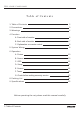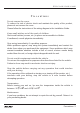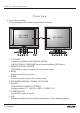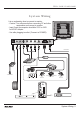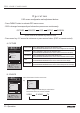User Manual
10. Operation
Operation
: CONTENTS MOVE
: ADJUST
MENU KEY : ICON MOVE
SOURCE KEY : OSD EXIT
S O U R C E
OFF ON
VIDEO 2
S VIDEO
PC
TV
VIDEO 1
OSD screen configuration and adjustment buttons
- Press "MENU" button to activate OSD menu screen.
- OSD is changed consequently as below when press menu continuously.
PICTURE SOURCE OSD SETUP SCREEN
Screen menu can be selected only when PC mode
- Press menu key 1~2 second to exit menu or press source button. (EXIT on remote control)
A. PICTURE
B. SOURCE
: CONTENTS MOVE
: ADJUST
MENU KEY : ICON MOVE
SOURCE KEY : OSD EXIT
P I C T U R E
CONTRAST
SATURATION
TINT
SHARPNESS
BRIGHTNESS
S
58%
- +
Select "BRIGHTNESS" fuction from the OSD picture menu.
Press DECREASE/INCREASE button to select a desired brightness from the display.
Select "CONTRAST" fuction from the OSD picture menu.
Press DECREASE/INCREASE button to select a desired contrast from the display.
Select "SATURATION" fuction from the OSD picture menu.
Press DECREASE/INCREASE button to select a desired saturation from the display.
Select "TINT" fuction from the OSD picture menu.
Press DECREASE/INCREASE button to select a desired tint from the display.
Select "SHARPNESS" fuction from the OSD picture menu.
Press DECREASE/INCREASE button to select a desired sharpness from the display.
BRIGHTNESS
CONTRAST
SATURATION
TINT
SHARPNESS
VIDEO 2
S VIDEO
PC
TV
VIDEO 1
Select desired source from the source menu.
Ex)
Source is changed as below when you select desired
source button on the set or remote controller.
VIDEO S-VIDEO TV
WDL-1500M/1700M/1900M