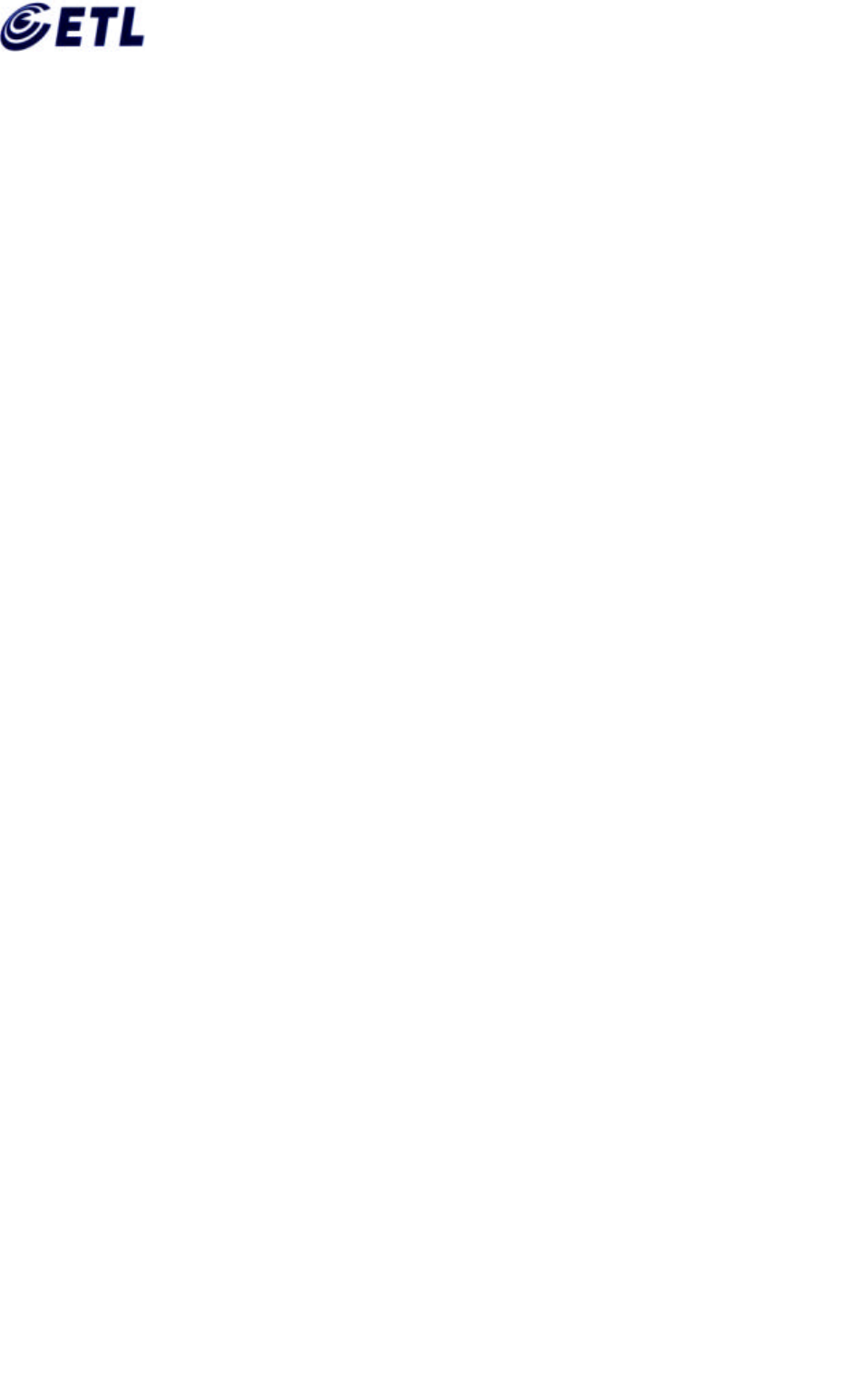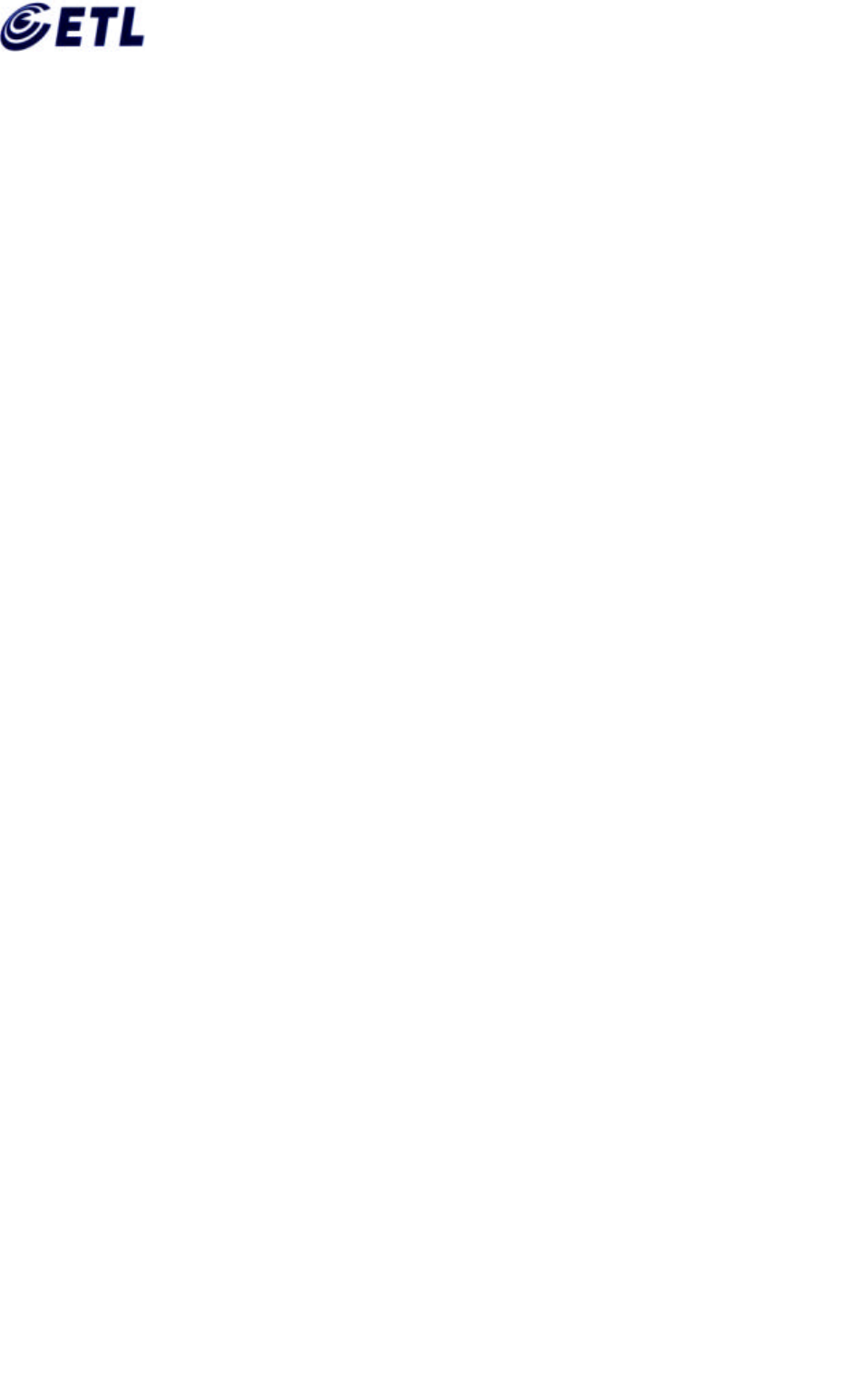FCC ID : Report No : E01.0907.FCC.364N Date of Test :September 4, 2001 Appendix F. 1ETL Inc.
Contents Ⅰ. Installation of Wel+8010D 1.1 Basic Knowledge 1.1.1 What's the ADSL ? 1.1.2 Wel+8010D ADSL Modem Specification 1.2 Wel+8010D ADSL Modem Installation 1.2.1 Confirmation of PC Installation 1.2.2 Ready for Cables 1.2.3 Connecting PC and Cable 1.2.4 Connecting LINE 1.2.5 Connecting Power 1.2.6 Connecting Console 1.2.7 Confirming Connection Status 1.3 Wel+8010 D ADS L Mo d em U S B i nte rf a c e I ns ta l l a ti o n 1.3.1 Installing the PC (USB) Driver 1.3.
I. Installation of Wel+8010D 1.1 Basic Knowledge 1.1.1 What's the ADSL? A symmetric Digital Subscriber L ine is a technology for transmitting digital information at a high bandwidth on ex isting phone lines to homes and business. Unlike regular dialup phone service, A DS L provides continuously available for telephone and internet lines at the same time. A DSL is generally offered at downstream data rates from 512 kbps to about 6Mbps. 1.1.
1.2 Wel+8010D ADSL Modem Installation 1.2.1 Confirmation of PC Installation Before connect the Wel+ 8010D A DSL Modem to PC, F or E thernet interface,confirm that L A N card has to installed on the PC. L A N card is available in the PC shop. F or USB interface, confirm that USB1.1 has to supported on the PC OS. 1.2.
Now you can see several lines on the screen of the terminal when you turn on the Wel+ 8010D's power. T his screen can be used for terminal. A lso you can monitor and configure your modem Wel+ 8010D with webconsole offered on your CD- ROM. Webconsole is installed by “webconsole.ex e ” file in offered CD- ROM with Wel+ 8010D. Y ou c an start the installed program by double - clicking on Wel+ 8010D icon in the screen.
Confirm the ADSL Line Connecting Status A fter Wel+ 8010D A DSL has been connected, normally A DSL sync. L E D should be blanking within some s ec onds . It is indicates that A DSL L ine is in the status of L INK Confirm the PC connec ting Status If L INK L E D between the L A N card(or USB) of the PC and Wel+ 8010D A DSL Modem's lights are on, it means that modem has been connected properly.
T o install the PC USB driver for a PC- attache d configuration on a PC running Windows 98 SE , follow the procedure below. 1. T he "A dd New Hardware Wizard dialog box" is displayed showing the type of USB device that has booted up: 2. Click on "Next" to continue. T he following dialog box is displayed asking you to specify how to install the driver: 3.
4. Click on "Next" to begin the installation of the driver. When the installation has finished, the following dialog box is displayed: T he PC driver for the USB device is now installed.
5. Click on the "F inish" button to complete the installation. T he PC Driver for the USB device is now installed. 1.3.2 Installi ng the PC (USB) Driver T o install the PC (E thernet Client) driver for a PC- attached configuration on a PC running Windows 98 S E , follow the procedure below. 1.
2. T he following dialog box is displayed which confirms that a suitable driver has been found on the path which will now be installed: 3. Click on "Next" to begin the installation of the driver. 4. Y ou nay be asked th insert the Windows installation CD- ROM that was supplied with your PC. If so, insert the CD and click on "Next".
T he PC driver for the V V B E thernet port is now installed. 5. Click on the "F inish" button to complete the installation. 6. Y ou will be asked to restart your computer: Click on "yes" to restart the computer. A fter the reboot, the PC Driver for the E thernet port will be fully installed. Refer to the next section to configure the driver.
1.3.3 Configuring the Ethernet Client driver T o configure the E thernet Client driver, follow the procedure below. 1. Choose "Setting > Network and Dial- up Connections" from the "Start" menu. 2. T he "Network and Dial- up C onnections" window is displaye d. 3. Right- click on the "local A rea connection" icon in this window and choose "Propertied" form the menu display ed. T he "L ocal A rea C onnection Properties" dialog box is display ed: 4. Click on the "Internet Protocol" item in the list box.
II. Showing status of Wel+8010D 2.1 Physical Layer status Y ou can check the connecting status of the modem such as Physical L ink Rate, E rror count, DMT - tone by CL I(Command L ine Interface) > bsp sysinfo In using Webconsole, you can check the link status by selecting ST A T US/Physical at the stating menu.
2.3 System Infomation Using CL I(Command L ine Interface), you can check SY ST E M information of the modem by the following c ommands ; Wel+8010D> chips info Wel+ 8010U A DSL Modem version 7.1.0.25.2/4.6.4.1.3.5ub (25 J uly 2001) Machine Name: Wel+ 8010D MA C address: 0:20:2b:0:55:20 vIn this version string, 7.1.0.25.2 of the front part refers to the A T MOS version of available OS, 4.6.4 refers to a bsp s/w version of the A DS L chips, and 1.3.5ub refers to a firmware version of the A DSL chipset.
Ⅲ. Configuration of Wel+8010D 3.1 Changing Wel+8010D ADSL Mode Using C L I(C ommand L ine Interface), you can select a specific A DS L Mode with the following commands. Wel+8010D> bsp gdmt A DSL Mode is now Gdmt (0x00000002) Wel+8010D> config save Saving configuration...Configuration saved. Wel+8010D> restart A modem is set as a Multi Mode in default. Y ou can change the A DS L Mode using bsp glite(G.L ite), bsp ansi(T 1.413) and bsp multi(Multi sensing) instead of bsp gdmt.
During the alteration of a Configuration value in System, you can see the following screen.. If the configuration is changed successfully, you can see the following message. 3.2 Establishing of Wel+8010D Protocol 3.2.1 RFC1483 bridged Using CL I(Command L ine Interface), you can change the Protocol of the modem to RF C1483 bridged mode. A t T erminal console screen, remove the current configuration.
> conf ig reset bridge > ip device flush > config reset ppp > config save Saving configuration...Configuration saved. > restart In this way, setup for rfc1483 bridged mode is completed. > bridge device add edd/DEVICE=1 (for E thernet interface) > bridge device add edd/DEVICE=2 (for USB interface) > bridge device add bun/port=atm/rfc1483=true/mode=llcbridged/vpi=x/vci=y > config save Saving configuration...Configuration saved.
If you need to connect PPP server for PPPoE service, you will be online by perform the PPP Client Program such as E nterNet300 (WinPoet,etc) Using Webconsole, you can change the protocol of the modem to RF C 1483 bridged mode by clicking on “ Config/rfc1483 Bridg ed” F or setting as RF C1483 bridge, you need to have the information for V PI(V irtual Path Identifier)/V CI(V irtual Channel Identifier) from the ISP. T he range of V PI value is from 0 to 4095, and the range of V CI value is from 1 to 65535.
Using CL I(Command L ine Interface), you can change the protocol of the modem to RF C1483 bridged mode by the following steps; A t terminal Console Screen: Remove all of the ex isting module devices > config reset bridge > ip device flush > config reset ppp > config save Saving configuration...Configuration saved. > restart In this way, setup for rfc1483 routed mode is completed. E thernet block gateway setup > ip device add ether1 ether //edd/DEVICE=1 192.168.1.1 > ip subnet add ether1.home . 192.168.1.
>ip device add rfc1483 ptp //bun/port=atm/rfc1483=true/mode=vcmuxrouted/vpi =x/vci =y 202.1.136.2 ("x" and "y" are V PI and V CI value for V CMUX capsulation respectively) >ip relay all >ip route add default 0.0.0.0 202.1.136.1 0:0:0:0 (Sets up default routing table between L A N subnet and WA N subnet) > ip nat rfc1483 (this activates rfc1483 at net interface) > config save Saving configuration...Configuration saved.
E thernet block gateway setup > bridge device add edd/DEVICE=1 > bridge de vice add edd/DEVICE=2 > ip device add bridge ether //bridge 192.168.10.1 > ip subnet add bridge.home . 192.168.10.1 ff:ff:ff:00 if subnetmask is the C class(255.255.255.0), subnet command is not needed.
3.2.3 PPPoA Routed Mode(RFC2364/dhcpclient mode) Here is one ex ample of setup for PPPoA routed mode(dhcpclient mode) If set up is as follows, PC Side(for 10BaseT ) subnet1: 192.168.1.0 netmask: 255.255.255.0 gateway: 192.168.1.1 PC Side(for USB) subnet2: 192.168.10.0 netmask: 255.255.255.0 gateway: 192.168.10.
> ip subnet add ether2.home . 19 2.168.10.1 ff:ff:ff:00 if subnetmask is the C class(255.255.255.0), subnet command is not needed.
T elco S ide subnet3: 202.1.136.0 gateway:202.1.136.1 Modem's WA N IP : 202.1.136.2 E thernet block gateway setup > bridge device add edd/DEVICE=1 (for 10BaseT interface) > bridge device add edd/DEVICE=2 (for USB interface) > ip device add bridge ether //bridge 192. 168.10.1 > ip subnet add bridge.home . 192.168.10.1 ff:ff:ff:00 if subnetmask is the C class(255.255.255.0), subnet command is not needed.
F or US B interface, IP configuration of PC connected a Wel+ 8010D A DS L Modem is set at 192.168.10.2, subnetmask 255.255.255.0 and gateway IP is set at 192.168.10.1. Using Webconsole, you can change the protocol of the modem to PPPoA Routed mode by clicking on “ C onfig/ PPPoA Routed” In the mode of PPPoA Routed, the modem has two subnet for L A N and WA N(or 2L A N subnet and WA N). Y ou can choose which interface port is used by checking the radio button.
> config save Saving configuration...Configuration saved. > restart Now, ppp configuration setup is ready. > bridge device add edd/DEVICE=1 > bridge device add edd/DEVICE=2 > bridge device add ppp/DEVICE=1 > config save Saving configuration...Configuration saved. > restart A mong the above commands, "b r i d g e d e v i c e a d d e d d / D E V I C E = 1 " is used to add Ethernet(10BaseT ) Port on the bridge "bridge d evice add edd/DEVICE=2" means an add USB Port on the bridge.
If the contents of ID, password, vpi, vci change in the above, then retry the above commands related to ppp. A fter finishing the configuration, if the A DSL Sync L E D is in the "turn- on" condition after it had been blinked in couple of seconds, you can use Internet.
Using CL I(Command L ine Interface), you can change the protocol of the modem to PPPoE Route mode by the following steps. A t terminal Console Screen: Remove all of the existing module devices > config reset bridge > ip device flush > config reset ppp > config save Saving configuration...Configuration saved. > restart Now, ppp configuration setup is ready. E thernet block gateway setup > ip device add ether1 ether //edd/DEVICE=1 mtu 1492 192.168.1.1 (for 10BaseT interface) > ip subnet add ether1.home .
> ppp 1 llc 0 (0 =L L C encapsulation/ 1=V CMUX encapsulation) > ppp 1 enable > ip nat add ppp_device > ip relay all > config save Saving configuration...Configuration saved. > restart In case of using DE V ICE 1 and interface 1, add up default router when the modem is linked and finish ip configuration for routing interface. T hat is, the modem will receive IP address automatically by the operation of dhcpclient. T he mtu value of PPPoE should be 1492.
If you want to configure L A N subnets(subnet1& subnet2) of Wel+ 8010D to be same, you can configure L A N interfaces in following way. PC Side(for both USB and 10BaseT ) subnet2: 192.168.10.0 netmask: 255.255.255.0 gateway: 192.168.10.1 T elco S ide subnet3: 202.1.136.0 gateway:202.1.136.1 Modem's WA N IP : 202.1.136.2 E thernet block gateway setup > bridge device add edd/DEVICE=1 (for 10BaseT interface) > bridge device add edd/DEVICE=2 (for USB interface) > ip device add bridge ether //bridge 192.
If you want to set up L A N as a Private Subnet, you should make the NA T enable. If you make the Primary DNS Relay E nable, the modem acts as a DNS client. In this case, DNS IP is assigned automatically and it is relayed to PC. A t the side of PC, modem act like a DNS Server, so you can use the Modem L A N IP as DNS Server IP. 3.2.6 IPoA Routed(RFC1577/dhcpserver+NAT) Here is one ex ample of setup for rfc1483 routed mode. DHC P server setup must be followed for this.
> config save Saving configuration...Configuration saved. > restart In this way, setup for IPoA Routed Mode is completed. E thernet block gateway setup > ip d evice add ether1 ether //edd/DEVICE=1 192.168.1.1 > ip subnet add ether1.home . 192.168.1.1 ff:ff:ff:00 > ip device add ether2 ether //edd/DEVICE=2 192.168.10.1 > ip subnet add ether2.home . 192.168.10.1 ff:ff:ff:00 If subnetmask is the C class(255.255.255.0), subnet command is not needed.
PCR(Peak Cell Rate) can be assigned in the Console, and use 60000 as default. If you use remoteip, you can change configuration by the following command. > ip ipatm pvc add ipoa atm x/y pcr 50000 remoteip 202.1.136.1 In this case, the command "ip nat add ipoa" is not needed any more. A fter completing setup, connect modem to HUB and PC to HUB, to use several PCs for A DSL service at the same time. In this case, RJ - 45 UT P E thernet cable must be straight cable, not cross cable.
In the mode of IPoA Routed, the modem has two subnets for L A N and WA N, each. L A N IP address and Netmask take a role as a gateway for L A N connected to PC and construct Private Subnet in case of using NA T F or setting as IPoA Routed, you need to have the information for V PI(V irtual Path Identifier)/V CI(V irtual Channel Identifier) from the ISP. T he range of V PI value is from 0 to 4095, and the range of V CI value is from 1 to 65535.
> dhcpserver config confirm dhcpserver: C onfig changes confirmed, use "flashfs update" to commit. : New config will not be parsed and adopted until server : reset - do this A SA P. In this way, setup for DHCP server is completed. DHCP Server Setup > dhcpserver config add subnet 192.168.1. 0 netmask 255.255.255.240 > dhcpserver config add { > dhcpserver config add range 192.168.1.2 192.168.1.15; (15 IP addresses of PC can be allocated from 192.168.1.2 to 192.168.1.
Y ou can disable DHC P server as follows. > dhcpserver config flush dhcpserver: Configuration file flushed. > dhcpserver config confirm dhcpserver: C onfig chang es confirmed, use "flashfs update" to commit. : New config will not be parsed and adopted until server : reset - do this A SA P. > config save Saving configuration...Configuration saved.
3.2.8 PPTP Tunneling PPT P(Point to Point T unneling Protocol) allows a PPP connection to be tunneled through an IP network. T o use PPT P T unneling Protocol Service, a V PN adaptor should be installed on the PC connected with the modem. T he PPP connection is set from the PC connected the modem to PPP server on C O side. T he PC and modem use PPT P in order to tunnel this PPP link through a separate IP network running over E thernet.
> ppp 2 pvc 0 32 > ppp 2 interface 0 > ppp 2 tunnel 1 pptp out > p pp 2 enable Configure the PPT P module to listen on the IP address 192.168.1.1 and set up tunnel 1 to listen(Waiting for PC to initiate the connection) > pptp bind 192.168.1.1 > pptp 1 create listen > config save Saving configuration...Configuration sav ed. > restart A t this time, you can check out PPP interface information by using the following commands.
[ PC S etup] IP configuration of the PC L A N card is as follows; IP A ddress = 192.168.1.2 Gateway IP = 192.168.1.1 Subnetmask = 255.255.255.0 A fter finishing the configuration, if the A DSL Sync L E D is in the "turn- on" condition after it had been blinked in couple of seconds, you can dail_up according as follow configuration of "Dial- UP Networking" and access internet. 1. F rom your PC desktop, double click th My Computer icon. 2.
Ⅳ. Troubleshooting Here, we will arrange common problems and its solutions when you"re using A DS L Modem 4.1 Common malfunction items middot about power middot about network connection 4.
T hese are showing the cell/packet"s errors that might be happened when it does transmitting and receiving. Moreover Using Webconsole S T A T US /physical menu, you can check L ine status. ▷ If the PWR/A L A RM L E D is turned on RE D light, you have to check the cable see if it is connected in properly ※Reading Wel+8010D Modem LED 1 PWR/A L A RM L E D : Power light should be on when it receives the power supply.
perf - showing performance counter up - L ine activity v endor - showing bender id v ersion - showing the information of A DSL modem software version sy sinfo - when the A DS L L ink has occurred it shows every datas (speed/error/noise/ margin).
Wel+8010D>oamloop stats OA M loopback process statistics: T otal OA M cells rxed: xxx F 4 loopback cells rx ed: 0 F 5 loopback cells rxed: xxx ( "xxx' will count the numbers of L oopback cell that received from the DSL A M or other devices) E ven the modem is not connected physically, version of software, machine name and Mac address can be checked up by following commands Wel+8010D>chips info Wel+ 8010D ADSL Modem version 7.1.0.25.2/4.6.4.1.3.
Appendix B : Webconsole Errors T his E rror message indicates that both Webconsole and T erminal are used at the same time. In this case, select just one way between these two types of configurations. T his E rror message appears when the user selects “ ST A T US/Physical” to display the L ink Status information without Physical L ink. T his message indicates that the modem is not a L ink status yet.