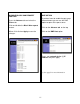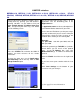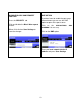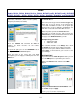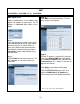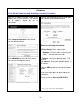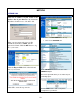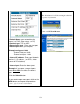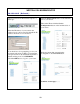Instruction manual
12
LINKSYS. wireless
BEFSR41-CA, BEFSX41 V1.50, BEFW11S4 v1.50.10, BEFW11S4 v1.50.14, RT31P2,
WAG54G, WRK54G, WRT54G, WRT54G v1.1 v2 & CA, WRT54G v2.04, WRV54G, WRV54G-
CA
Log in to the Router's Web-based Utility. (This is
usually done by opening your web browser,
entering 192.168.1.1 in the Address field ( or
your “default gateway” IP address from your
PC ), and pressing the Enter key.) You should
see the following screen.
Press the STATUS Tab and write the WAN IP
address for future reference for the remote
connection .
To open the ports press on the Applications
and Gamming Tab on the top. Click on Port
Range Forward Option
On the left hand side put the name ** of the
application. You are forwarding ports in the
Application box.
** Application name: can be any description of
your Network Device attached on your LAN
In the Start and End boxes put the port ranges
you wish to forward. If you are unsure of the port
range/ranges check the Ports list page or the
network device model you are working with.
Example :
For port 1080, start with port 1080, and end
with port 1080.
Check the protocol type TCP,UDP, or just both.
Check both if you are unsure of the protocol
type. In the IP Address box, enter your
Network Device (*) IP address to forward the
ports to.
Click the Enable check box on the right hand
side.
If you have more ports continue with the next
line.
Click Save Settings at the bottom of your
screen to save your changes
(*) See page 5 for more information