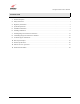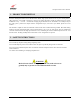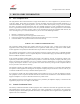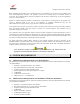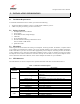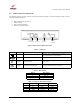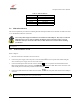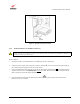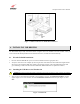User manual
WireS
p
eed Dual Connect Modem
User Guide
Figure 3. Modem Connection via 10/100 -Base-T/Ethernet
6. INSTALLING USB DRIVERS
The Microsoft® Plug & Play auto-detect feature recognizes when new hardware has been installed. After you
connect the Westell WireSpeed Dual Connect Modem to the PC, it will be detected automatically.
6.1 Westell CD-ROM Installation:
1. Place the Westell CD-ROM that you received in the modem kit into the appropriate drive.
2. Verify the connection to the computer by observing the state of the Link LED. The LED will not light until all
drivers have been installed. (Note: This applies to all operating systems.) The Link LED should report solid
green indicating a USB connection has been established. (Note: LED states are explained in Table 1.)
6.2 Installing the USB Drivers for Windows 98
IMPORTANT: Confirm that the Westell USB Driver CD-ROM is inserted in the appropriate drive before continuing this installation.
!
1. After you have connected the Westell Dual Connect Modem to your PC, the Found New Hardware window
appears (Figure 4). In a few moments, the Add New Hardware Wizard window will open (Figure 5). Click
Next.
Figure 4. Windows 98
030-300196 Rev. A 8